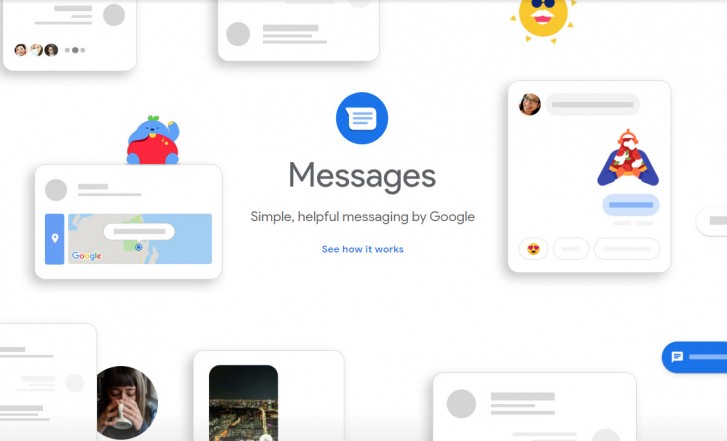Have you ever found yourself needing access to Google Messages but without your phone nearby? With Google Messages for Web, now that’s no longer an issue! Now you can respond faster and more efficiently from any computer or laptop.
Google Messages for Web offers you access to all of the messaging features found on a phone, including sending and receiving text, multimedia and photo messages, directly from your computer or laptop. It’s an effective way of staying in touch with those important to you whether at home or work.
In this article, we’ll show you how to set up and use Google Messages for Web, so that you can remain in constant communication no matter your location. Additionally, we will offer some troubleshooting tips should something go amiss during installation or usage – let’s get going!
Table of contents
What Is Messages for Web?
Google Messages for Web is an official messaging app that allows you to send text (SMS), multimedia messages (MMS), and Rich Communication Services (RCS) messages from your computer or laptop. It’s a great way to stay connected with friends and family when you don’t have easy access to your phone—just connect your phone to Messages for Web with a few simple steps.
Messages for Web also makes communication more convenient by syncing with the Messages app on Android phones. Whenever you compose a message in one place, it’ll appear in the other, ensuring that you can start conversations from any device at any time. No data charges or extra monthly minutes need to be concerned with, either! All it requires is an active internet connection on both phones and computers for this method to work smoothly.
How to Enable Messages for Web
Communication between contacts is increasingly crucial and text messaging remains one of the primary ways of doing this. If you find yourself needing to chat on the go, having access to Messages for Web can come in handy as a great way of accessing text messages from either a computer or laptop anywhere in the world – meaning no missed texts!
How can you set up Google Messages for the Web? It’s straightforward: just follow these steps:
- Download the Google Messages app from the Play Store if you don’t already have it
- Open the Google Messages app on your Android device
- Tap the More Options icon in the top right corner and select “Messages for web”
- Follow the prompts on the screen to enable web access and scan the QR code with your mobile device
Once enabled, you’ll be able to view and respond to messages from any browser window!
Steps to Messages for Web on PC or Mac
Ready to access Messages for Web on your PC or Mac? You can use Messages for Web right on your computer’s browser, making it more convenient than ever before to stay in touch with your contacts.
Make sure you have a compatible browser
To use Messages for Web, you’ll need to make sure you have a compatible browser. To ensure the best performance and security, we recommend that you use the latest version of Chrome, Firefox, Safari, or Edge.
Sign in to messages.google.com
Head over to messages.google.com. You’ll need to sign in using the same Google Account that you’re using on your phone. After signing in, scan the QR code with your phone by going into the Google Messages app > tap three-dot icon > tap ‘Messages for Web’ > tap ‘Scan QR Code.’
Start sending messages!
You’re now ready to start sending and receiving messages right from your computer’s web browser. You can attach images and other files easily by clicking on the paperclip icon at the bottom right corner of the message box—all without having to pick up your phone!
Syncing Messages Across Devices With Messages for Web
Did you know that you can use Google Messages for Web to sync messages across all your devices? That’s right—Messages for Web makes it easy to stay connected no matter where you are, or even the device you’re using.
So how does it work? Here’s how:
- Go to messages.google.com and sign in with your Google account
- Open the Messages app on your phone, head to Settings, and select “Messages for Web”
- On your computer or laptop, open up the browser window and scan the QR code with your phone
- Once the QR code is scanned, you’ll be automatically logged into Messages for Web
- To start syncing messages from different devices, return to the Messages app on your phone and select “Sync messages”
- You’ll now be able to send and receive messages from any of your connected devices
- You can also manage which notifications appear on each device by customizing which conversations appear on each one
Now that you have Messages for Web set up, keeping up with family, friends and colleagues is easier than ever!
New Features in Messages for Web
Google Messages for Web has just got a whole lot more useful. Not only can you view voice messages transcribed into text and share videos using Google Photos, but now you can manage conversations with a connection from your computer to your phone.
Imagine the possibilities:
Send Plain Text Messages
You can now send plain text messages directly from Messages for Web, no mobile phone necessary. This makes it super easy to stay in touch with friends and family while working or studying on your laptop or PC.
Start Group Chats
Creating group chats has never been easier—just use Messages for Web to start a conversation with a few people at once. Plus, you can easily add people to the chat, so it’s ideal for groups that grow over time.
Get Notified On Your Phone
With your computer and phone connected, all messages will sync whenever you switch devices – convenient! That way, when someone sends you a message on either device, both will notify you instantly!
No matter the situation, Messages for Web provides an effortless way of staying in contact via computer and mobile phone.
Tips for Using Messages for Web
Utilizing Messages for Web is an ideal way to access conversations from your phone on PC and Mac, however, it’s essential that users keep some useful tips in mind when using it – here are a few:
High-Resolution Photos
With Messages for Web, you can send high-resolution photos and videos that look incredible on both desktop computers and mobile phones. Imagine sending someone an image of a stunning nature scene–they will appreciate all its splendour in vivid detail!
Multiple Devices
Messages for Web make it possible to have conversations running across multiple devices at the same time, making it easy to keep tabs on everything happening and join in when necessary. You’ll never miss an incoming message! Easily keep track of everything going on with just a glance – or jump right in when necessary.
Previews of Webpages
One of the more useful features of Messages for Web is showing previews of web pages within conversations. This means that when someone sends you a link to an article, song, or video clip–rather than waiting for the entire webpage to load–you can take a quick peek right then and there!
Conclusion
In short, Google Messages for Web makes it easy and convenient to use messaging on your PC or Mac. Once you’ve set it up, all your chats — including contacts, messages, and attachments — will sync across devices, so you can access them wherever you are. Plus, it’s free and easy to use, so it’s worth trying out if you’re looking for a way to stay connected with friends and family, or just manage your messages on the go. So why not get started today?