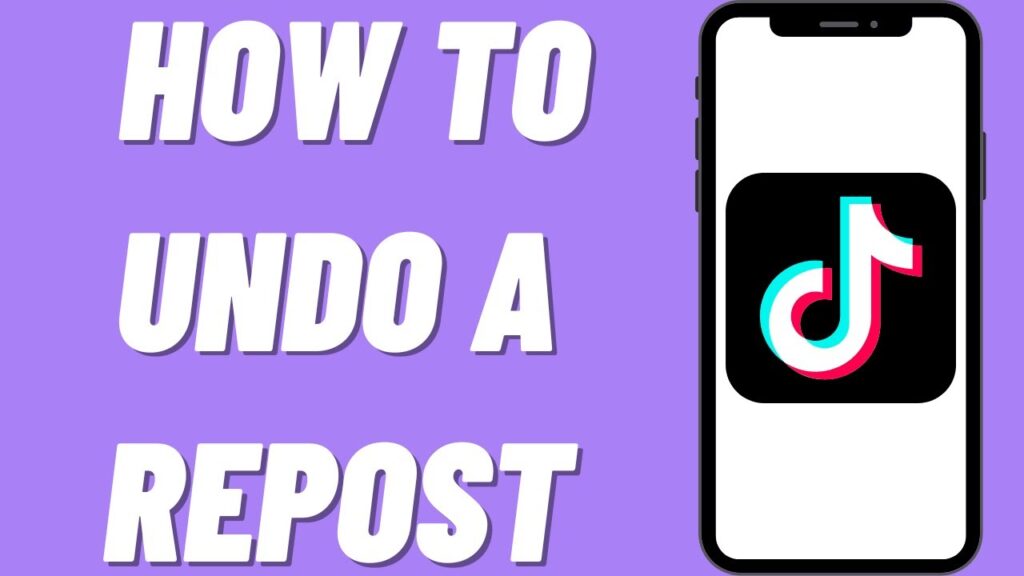So you’ve discovered the addictive world of TikTok and all the fun short-form videos on the platform. As you scroll through your page, you’re bound to come across some clips you just have to share with your followers. The good news is TikTok makes it easy to repost videos you love. The even better news is that if you have a change of heart and want to undo a repost, you can remove it from your profile. This step-by-step guide will show you how to repost TikTok videos to spread joy and how to undo reposts if needed. Get ready to engage your followers and spread trending content, but also have the power to curate your feed. TikTok reposting and undoing, here we come!
Table of contents
How to Repost a Video on TikTok
Want to share one of your favorite TikTok videos with your followers? Reposting a video on TikTok is pretty straightforward. Here’s how to do it:
To repost a video, first, find the video you want to share and tap the arrow icon in the bottom right corner. Select “Repost” from the menu.
- This will repost the video to your own TikTok profile, allowing all your followers to view and engage with it.
- The original creator’s username will still be attached to the video, giving them credit for the content.
Once you tap “Repost”, the video will appear on your TikTok profile page and in your followers’ For You feeds. They’ll be able to like, comment, and repost the video from your profile.
- Reposting is a great way to share fun or interesting videos with your community and spread positivity on TikTok.
- However, be mindful of reposting too frequently, as your followers may get annoyed if your profile is flooded with reposted content rather than your own original videos.
If you ever want to undo a repost and remove the video from your profile, just tap the three dots next to the reposted video and select “Delete repost”. This will remove the repost from your page and your followers’ feeds.
- Your followers may have already seen and engaged with the repost, but deleting it will prevent any new views and ensure your profile is tailored to your liking.
Reposting and undoing reposts on TikTok only takes a few simple taps. Now get out there and spread your favorite videos to bring more joy to your followers’ day!
Why You May Want to Repost a TikTok Video
Why repost a TikTok video? There are a few good reasons you may want to repost someone else’s content:
- To share something you found interesting or entertaining with your followers. If it made you laugh or taught you something new, chances are your followers will appreciate you passing it along.
- To participate in a trend or challenge. Reposting videos with a popular hashtag or effect is an easy way to join in on the fun. Your followers will enjoy seeing your take on the latest TikTok craze.
- To promote another account you enjoy. If there’s another user whose content you love, reposting their video is a great way to share their account with your followers and spread the word. Just be sure to give them credit in your caption!
- To start a discussion. See a video with an interesting opinion or hot take? Repost it and ask your followers what they think in the comments. Engaging in discussion and debate is what TikTok is all about.
If after reposting a video you have a change of heart, don’t worry – you can easily undo a repost. Just tap the three dots at the bottom of the reposted video and select “Undo Repost”. The video will be removed from your profile and will no longer appear to your followers.
Using the repost and undo repost features strategically and respectfully is key to building an engaged, active following on TikTok. Repost away, but be mindful of how the content you share might affect others. With great reposting power comes great responsibility!
How to Undo a Repost on TikTok if You Change Your Mind
Changing Your Mind
We’ve all been there—you repost something on impulse but then regret it shortly after. Luckily, TikTok makes it easy to undo a repost and pretend it never happened.
To undo a repost on TikTok:
- Open the TikTok app on your phone and tap the Profile icon at the bottom of the screen. This will take you to your profile page.
- Tap the three dots “…” at the top right of the reposted video you want to remove. A menu will pop up.
- Select “Undo Repost” from the menu. The repost will immediately be removed from your profile.
- The original creator of the video and anyone who saw your repost before you undid it will still be able to view that you had reposted it at one time. However, undoing the repost will prevent it from continuing to be visible to new viewers and followers.
- You can undo a repost at any time. Even if it’s been weeks or months since you reposted the video, the option to undo will still be available.
- Undoing a repost only removes it from your own TikTok profile—it does not delete the original video or affect the original creator’s post in any way.
- If you repost a video again in the future, a new repost will appear on your profile. The previous repost you undid will not reappear.
TikTok allows you to curate the content on your profile by reposting and undoing reposts as you see fit. Don’t hesitate to remove something if you have a change of heart or feel it no longer represents you well. Your TikTok profile should reflect the videos and creators you genuinely want to share with your followers.
TikTok Reposting FAQs: Common Questions Answered
Once you’ve got the hang of reposting on TikTok, you may have some questions about the feature. Here are some of the most common FAQs about TikTok reposts answered.
What’s the difference between a repost and a duet?
A repost shares someone else’s video on your own profile, while a duet combines your video with the original side by side. Duets are a way to react or respond to another user’s video. Reposts simply share the original video with your followers.
Can I undo a repost?
Yes, it’s easy to undo a repost on TikTok. Just go to your profile, tap the three dots next to the reposted video, and select “Undo Repost.” The video will be removed from your profile.
Do reposts notify the original creator?
No, reposting a video on TikTok does not notify the original user or send them a message. The only way they may find out about your repost is if they come across it while browsing TikTok or if another user tells them about it.
Can I repost my own video?
Absolutely, reposting your own TikTok videos is a great way to revive old content and share it with new followers. Just tap the three dots in the corner of your own video and select “Repost” to share it on your profile again.
Do reposts affect my views and likes?
No, reposts do not add to the view count or the total of the original video. They are considered separate uploads, so they will accumulate their own views, likes, and comments. The stats of the original video remain unchanged.
Can I delete someone else’s repost of my video?
Unfortunately, you cannot delete a repost of your video made by another TikTok user. Once a video has been reposted, it is out of your control. You can report reposts that violate TikTok’s community guidelines, but you cannot delete them yourself.
Troubleshooting TikTok Reposting Issues
Sometimes issues come up when reposting on TikTok. Don’t worry, most problems are easy to fix. Here are some common troubleshooting tips to try:
Video Won’t Repost
- Make sure the video you want to repost is public. Private videos cannot be reposted.
- Check that the video’s creator has not disabled the option to repost their content. Some users opt out of allowing reposts.
- Try reposting the video again in a few minutes. Occasionally there are small glitches in the TikTok system. Waiting a short time usually resolves the problem.
“Error Processing Request” Message
- This typically means there was a temporary issue with your internet connection or the TikTok servers. Try reposting again in a few minutes when the connection has stabilized or the servers are back online.
- Update the TikTok app to the latest version. Outdated versions of the app can sometimes cause errors.
- Reinstall the TikTok app to refresh the software. Make sure you have your account login info handy to sign back in.
Accidentally Reposted the Wrong Video
- Don’t panic, you can undo a repost on TikTok.
- Open your TikTok profile and tap the three dots next to the video you want to undo the repost.
- Select “Undo Repost” to remove the video from your profile. The original video creator will no longer be notified or tagged in your accidental repost.
If issues persist or other problems come up with reposting on TikTok, you may need to contact TikTok support for additional help. But trying the steps above should resolve the most common reposting troubles and get you back to share your favorite videos in no time.