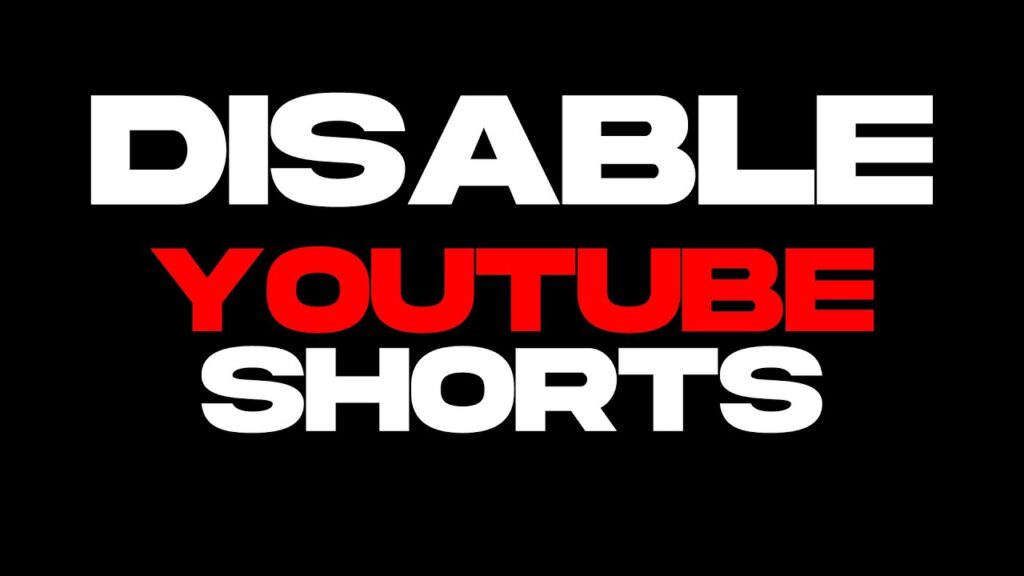So you’ve had enough of those annoying Youtube Shorts popping up when you’re just trying to watch a regular video, huh? Don’t worry, you’re not alone. While some people enjoy the bite-sized clips, many Youtube users find the Shorts feature distracting. The good news is you can easily turn off Youtube Shorts in just a few simple steps. If you’re ready to say goodbye to Shorts and get back to enjoying Youtube the way you used to, just follow along. In less than a minute, you’ll have Shorts disabled and be able to browse Youtube without interruption. Ready to ditch the Shorts? Let’s get started!
Table of contents
Why You Might Want to Disable YouTube Shorts
You might want to disable YouTube Shorts for a few reasons:
- Shorts can be distracting. The vertical videos autoplay as you scroll, grabbing your attention and interrupting your browsing. Disabling Shorts helps you stay focused on the content you actually want to watch.
- They waste your time. It’s easy to get sucked into scrolling through Short after Short, and before you know it 30 minutes have gone by. Turning off Shorts helps avoid mindless time-wasting.
- The content isn’t always high-quality. While some Shorts are creative and interesting, many are just recycled TikToks or pointless clips. Disabling the feature filters out the filler.
- They clutter your feed. Your YouTube feed can get clogged with Shorts, burying the long-form content from your subscribed channels. Disabling Shorts declutters your feed and surfaces the content you really care about.
- You prefer longer videos. If you’re on YouTube to watch full-length vlogs, tutorials, documentaries, or other long-form content, Shorts probably aren’t appealing to you. Disabling them tailors your YouTube experience to the types of videos you actually want to see.
- You have kids. Shorts can expose children to inappropriate content through autoplay. Disabling the feature helps ensure a kid-friendly YouTube experience for your family.
In just a few simple steps, you can say goodbye to YouTube Shorts and enjoy an uninterrupted, curated YouTube experience tailored to your needs and interests. Your feed will be decluttered, your time won’t be wasted, and you’ll only see the content you actually want to watch.
How to Turn Off YouTube Shorts on a Desktop
So those YouTube Shorts are getting on your nerves, huh? No worries, disabling them on the desktop is pretty straightforward.
- Sign in to YouTube and click your profile photo in the top right. Select “Settings” from the menu.
- On the left side of the page under “General,” click “Video playback and performance.” This is where you can control things like video quality and playback speed.
- Under “Shorts,” uncheck the box next to “Show Shorts on YouTube.” That’s it, Shorts will no longer autoplay or appear in your feed.
If you still want to watch Shorts sometimes but just turn off the autoplay feature, uncheck “Autoplay Shorts” instead. Your Shorts feed will remain, but the videos won’t start playing automatically as you scroll.
Some people find Shorts entertaining, but if they’re just not your thing, you have the power to opt-out. YouTube wants to provide an experience you enjoy, so they offer customization options like these.
Disabling YouTube Shorts is a simple process and just takes a few clicks. Now you can get back to enjoying your regular YouTube videos without interruption. Let me know if you have any other questions!
Disabling YouTube Shorts on the Mobile App
Disabling YouTube Shorts is a quick and easy process on the YouTube mobile app. Here are the steps to opt out of the feature:
Update the YouTube App
Make sure you have the latest version of the YouTube app installed on your phone. YouTube Shorts was introduced in 2020, so if you haven’t updated the app in a while, you’ll want to do that first.
Open Your Profile
In the YouTube app, tap on your profile photo in the top right corner. This will open a menu with options like “Subscriptions,” “Library,” and “Settings.” Tap “Settings.”
Select “General”
Under the “Settings” menu, choose “General.” This section contains options for customizing your YouTube experience.
Toggle Off “Shorts”
Under “General” settings, look for the option labeled “Shorts.” Next to it, you’ll see a switch that says “On” or “Off.” Tap the switch to turn it to the “Off” position. This will disable the YouTube Shorts feature and remove Shorts videos from your feed.
With YouTube Shorts disabled, you’ll no longer see the Shorts shelf on your Home page or have Shorts suggested to you based on your interests. Your subscription feed will go back to showing regular YouTube videos from the channels you follow. If at any point you want to turn Shorts back on, just go back to your YouTube settings and toggle the switch to the “On” position.
YouTube is always adding new features to enhance the viewing experience, but it’s easy to make adjustments to personalize the app based on your preferences. Disabling YouTube Shorts is a simple way to streamline your feed and focus on the content you care about most. Let me know if you have any other questions!
YouTube Shorts FAQs
Can I turn off YouTube Shorts?
Yes, you can disable YouTube Shorts and return to the classic YouTube interface. Here are the steps:
Step 1: Sign in to YouTube and click on your profile photo in the top right. Select “Settings” from the menu.
Step 2: On the left side of the page under “General,” click “Video playback and streaming.”
Step 3: Under “Shorts,” toggle the switch next to “Show Shorts” to the off position. This will disable the YouTube Shorts feature and remove the Shorts shelf from your YouTube homepage.
Will turning off Shorts affect my recommendations?
Disabling YouTube Shorts should not have a major impact on your general YouTube recommendations. YouTube’s recommendation algorithm considers many factors, including:
Your watch history, Liked videos Subscriptions, And more
While Shorts do influence some recommendations, turning them off will simply remove Shorts from the mix. YouTube will continue recommending other long-form videos based on your interests and viewing habits.
Can I still watch Shorts if I turn the feature off?
Yes, even with YouTube Shorts disabled, you can still watch Shorts videos. You just won’t see the Shorts shelf on your homepage or have Shorts mixed into your general recommendations. To find Shorts, you can: Search for a specific creator or hashtag, Visit a creator’s channel page, Find Shorts in your Subscriptions feed if you’re subscribed to creators who post Shorts
Turning off YouTube Shorts simply removes them from being automatically recommended to you. You still have full access to all content on YouTube, including Shorts. You’re in control of what you want to watch!