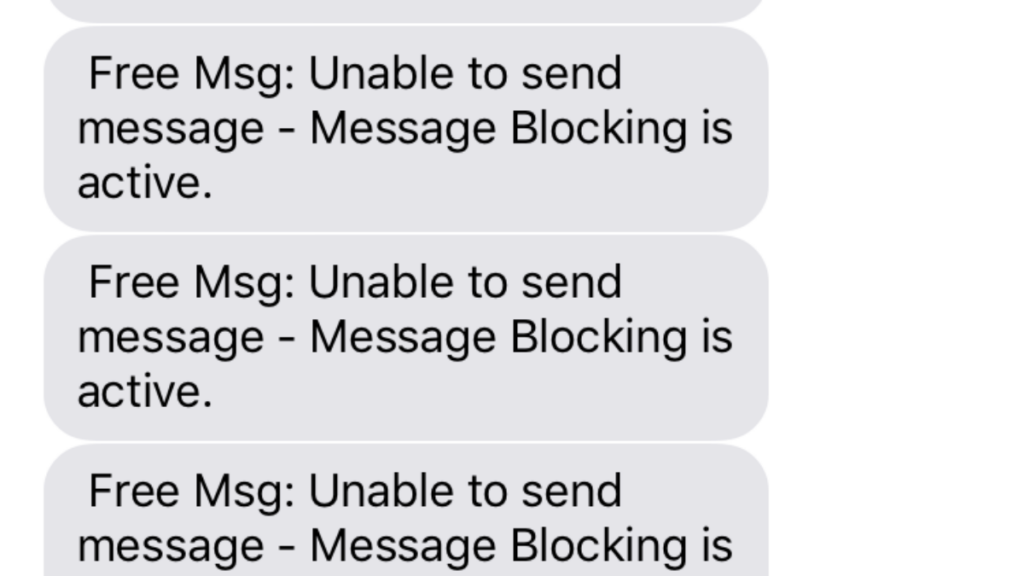Have you ever tried sending a text message to someone only to get that annoying “Message blocking is active” error? Whether you have an Android phone or an iPhone, seeing that message is frustrating. But don’t worry, it’s usually an easy fix. We’ve all been there – you go to message your friend about your weekend plans or text your significant other a quick “I love you”, and instead of the message sending like normal, you get that cryptic message-blocking notice.
Before you start panicking that you did something to upset the other person or that your phone is malfunctioning, take a deep breath. In most cases, message blocking is triggered accidentally and is simple to turn off. Here are the steps to fix message blocking that is active on Android and iPhone so you can get back to messaging freely.
Table of contents
Check Your Message Settings on Android
Have you been getting that annoying “message blocking is active” error on your Android phone? Don’t worry, it’s usually an easy fix.
First, double-check your message settings. Go to Settings > Apps & notifications > See all apps. Tap on Messages, then tap App info. Make sure “Block messages” is turned off. If it’s on, turn it off and you should be good to go.
Next, check if any apps have permission to block messages. Some spam blockers, antivirus apps or call blockers can accidentally block messages. Go to Settings > Apps & notifications > Advanced > App permissions. Tap “SMS” and turn off permission for any apps that don’t need it.
You should also clear the cache and data for the Messages app. Go to Settings > Apps & notifications > See all apps. Tap on Messages, then tap Storage. Tap “Clear cache” and “Clear storage.” This will reset the Messages app and hopefully fix any software glitches.
Finally, if all else fails, you may need to uninstall any recent app updates. Go to Settings > Apps & notifications > See all apps. Sort apps by “Last updated” and uninstall the most recent updates. Reboot your phone and the error should disappear.
With a few quick checks and tweaks, you’ll be messaging again in no time. Let me know if any of these solutions work for you or if you have any other questions! I’m happy to help further.
Reset Your Messaging App on the Android
If you’re getting the “message blocking is active” error on your Android, don’t worry, it’s usually an easy fix. First, try resetting your messaging app.
- Open the Settings app on your Android. Tap “Apps & notifications” or “Application Manager.”
- Tap “See all apps” or “All apps” to view your full list of installed apps.
- Tap on your messaging app, like Messages, WhatsApp, or WeChat. Tap “Storage” or “Clear storage.”
- Tap “Clear storage” or “Delete storage” to confirm. This will reset your messaging app to factory default settings without deleting your messages.
- Open your messaging app and sign in again. Your messages and contacts should still be there. This refresh often fixes minor software glitches causing the blocking error.
If that doesn’t work, you may need to uninstall and reinstall the latest version of your messaging app. Make sure you have your account info and authentication method handy to sign in again. You may also want to double-check that you have the latest Android software update installed, as this can sometimes remedy messaging errors.
A few other things to try: turn your phone off and back on, disable battery optimization for your messaging app, or clear the cache of your messaging app and phone app. One of these easy steps should get your messages flowing freely again in no time. Let me know if you have any other questions!
Update Your Android Software and Apps
To fix the “message blocking is active” error on your Android, the first thing you’ll want to do is update your software and apps. Outdated versions can sometimes cause issues with messaging services.
Update Your Android Software
Go to Settings > System > Advanced > System update. Tap “Check for update” to see if there’s a newer version of Android available for your device. If an update is found, tap “Download and install” to get the latest software patch or security update. This can often resolve compatibility problems with apps like your messaging service.
Update Messaging Apps
Next, open the Google Play Store app on your phone and tap the menu icon (three horizontal lines) in the top left. Select “My apps & games” to see a list of all the apps on your device. Look for any messaging apps like Messages, WhatsApp, Facebook Messenger, or Viber, and tap “Update” next to them if an update is available. Updating to the latest version of these apps may contain fixes for issues blocking messages.
Update Other Apps
While you’re updating apps, it’s a good idea to check for updates on some of your other frequently used apps as well. Outdated social media apps, email clients or keyboard apps can sometimes cause software conflicts leading to errors in messaging. Tap “Update all” at the top of the “My apps & games” screen to update all apps on your device in one go.
After updating your Android software and apps, restart your phone to ensure all updates are properly installed and loaded. Once your device has restarted, open your messaging app again and see if the error message is gone. If not, you may need to clear the app’s cache and data before re-signing in. But updating your software and apps is the first line of defense against compatibility issues, so start there.
Check if Message Blocking Is Actively on in iPhone
If you have an iPhone, message blocking could be enabled which prevents you from sending or receiving texts. Let’s check your iPhone settings to ensure message blocking is not actively on.
Check Messages Settings
Open the Settings app on your iPhone and select “Messages”. Scroll down to the “Message Blocking & Identification” section. Make sure “Block Messages” is toggled off. If it’s on, tap to disable it. This will allow messages to come through again.
Disable “Filter Unknown Senders”
While in the Messages settings, look for “Filter Unknown Senders” and ensure this is also toggled off. When on, this feature can block messages from numbers not in your contacts. Turn it off to allow all messages to be received.
Turn Off “Blocked” and “Blocked Senders” Lists
If you have previously added numbers to your “Blocked” or “Blocked Senders” lists, messages from those contacts will not come through. To undo this, go to Messages > Blocked. Tap “Edit” and select “Delete All” to clear your blocked lists. New messages from those senders should now be received.
Check Do Not Disturb Settings
It’s possible your iPhone’s Do Not Disturb feature is on, which would block all notifications including new messages. Open Settings and go to “Do Not Disturb”. Make sure it is toggled off. If it’s on, tap to disable it. With Do Not Disturb off, you should start receiving message notifications again.
Restart Your iPhone
As a last resort, you may need to restart your iPhone to refresh the settings and reconnect to your cell network. Press and hold the power and volume up or down buttons together until you see the Apple logo. This will restart your phone and should resolve any software issues preventing messages from coming through.
After checking all these settings and restarting if needed, messages should start flowing to your iPhone again. If you continue having issues, it could indicate a problem with your cell service or SIM card. Contact your carrier’s support for further help.
Reset Your iPhone’s Network Settings
If you’re still seeing the “Message blocking is active” error on your iPhone, it’s time to reset your network settings. This will reset your Wi-Fi passwords, cellular settings, and VPN configurations back to default, which should resolve any software issues causing messages to be blocked.
Reset Your iPhone’s Network Settings
To reset your iPhone’s network settings, go to Settings → General → Reset → Reset Network Settings. Tap “Reset Network Settings” to confirm. Your iPhone will restart to complete the reset.
Once your iPhone restarts, go through the process of reconnecting to any Wi-Fi networks you use and re-entering any passwords. You may also have to sign in again to any VPN services. Resetting the network settings is a common fix for connectivity issues and should resolve the message-blocking error.
If after resetting the network settings you continue to see the “Message blocking is active” alert, the issue could be with your cellular carrier or iMessage/SMS service. A few other things to try:
•Contact your carrier’s support and report the message-blocking issue. They may need to reset something on their end to resolve the problem.
•Disable iMessage, restart your iPhone and re-enable iMessage. To turn off iMessage, go to Settings → Messages and turn off the iMessage switch.
•Check for any iOS updates you may have missed. Outdated software can sometimes cause messaging problems. Go to Settings → General → Software Update to install the latest iOS update.
•As a last resort, you may need to reset your iPhone to factory default settings. This will erase all content and settings, so only do this if other options have not worked and you have a backup of your iPhone. To reset, go to Settings → General → Reset → Erase All Content and Settings.
With some patience and troubleshooting, you should be able to fix the “Message blocking is active” error and get your messaging working properly again. Let me know if any of these solutions help resolve the issue!