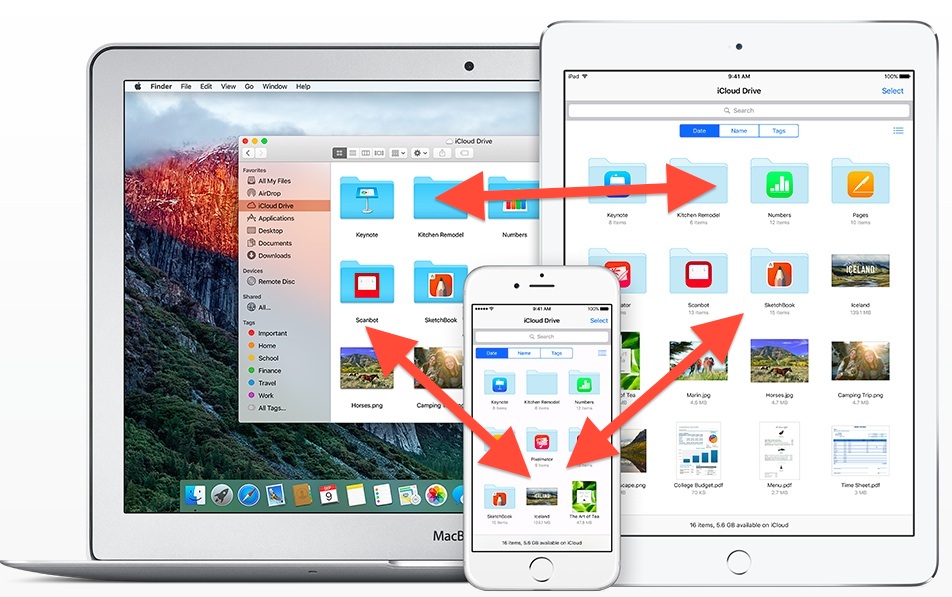Have you ever been stuck trying to find a file, document, or photo from iCloud Drive while you’re on the go? Most of us have! With so much stored in the cloud, getting quick access to what you need can be a challenge. And if your iPhone storage is full, it can be even harder.
But we’ve got good news: You don’t have to go digging through folders looking for a specific file when you’re out and about. With just a few taps and swipes, you can quickly access iCloud Drive documents on your iPhone with ease. So don’t let device storage limits stop you from getting what you need! In this article, we’ll show you how to quickly and easily access any iCloud Drive files from your iPhone.
Table of contents
How to Access iCloud Drive From Your iPhone
With iCloud Drive, you can quickly and easily access all your digital documents stored in the cloud from your iPhone. This can help make sure you never miss a beat when you’re away from your computer, without having to transfer files manually.
Accessing iCloud Drive on your iPhone is simple. Just open the Settings app and scroll down to iCloud. Make sure that the switch next to iCloud Drive is turned on. You’ll get instant access to any file stored in your iCloud Drive account—from spreadsheets to presentations and photos—on the go.
You can also find all of your documents by going into the Files app on your iPhone. It will show you all the files stored in iCloud, along with those from other cloud services such as Dropbox or Google Drive if you have them connected under Locations. With just one tap, you’ll be able to access any of the files stored in iCloud for easy access—wherever you might be.
Using the iCloud Drive App to Open Files
Using the iCloud Drive app is the easiest way to access, open, and view files stored in your iCloud Drive on your iPhone. You can also upload, move, delete, and share content here. With just a few taps you can quickly make your way around the app and find what you’re looking for.
First, open the iCloud Drive app on your iPhone. Then tap the file you want to view. If it’s a photo or video, it will be displayed full-screen in high resolution precisely where you left off. Or if it’s a document like an Excel spreadsheet, Word document, or PDF – open it up immediately in any compatible app that’s already loaded on your phone such as Pages or Numbers for documents and Microsoft Excel for spreadsheets.
It’s that easy to find, access, and view your files stored in iCloud Drive from your iPhone at any time without having to carry around a laptop or USB drive with you everywhere you go!
Browsing iCloud Drive Files in the Files App
Now that you know how to access iCloud Drive from your iPhone, let’s look at how to browse those files in the Files app. The Files app on your iPhone is helpful for quickly locating and managing files in iCloud Drives without needing to use any additional apps.
Follow these steps to browse iCloud Drive files in the Files app:
- Open the Files app on your iPhone.
- Tap “Browse” at the bottom of the app and your iCloud Drive folder will appear at the top of the page.
- Tap on it to open it and you’ll be able to see all of your iCloud Drive files, organized into folders by file type, such as documents, photos, videos, etc.
- You can tap on a folder to open it and view its contents or tap different folder types at the bottom of the page to quickly access different kinds of files stored in iCloud Drive.
- To view more details about a file in iCloud Drive, tap on it and information like file size, date modified and more will appear near the bottom of your screen so you can get a better idea of what’s inside that file before downloading or opening it.
- You can also organize files into new folders within iCloud Drives or delete them if you no longer need them — just make sure you’re careful when deleting since there are no “trash cans” for deleted files in iCloud Drive!
Viewing iCloud Drive Files in the Photos App
Ready to view your iCloud Drive files? You can access them in the Photos app. Here’s how. First, make sure you’re signed into iCloud with the same Apple ID you use for iCloud Drive. Then, open the Photos app, tap on the Albums tab, and select “iCloud Drive” from the list of albums. A list of all your iCloud Drive folders will appear — just tap on it to view its contents. You can even search for specific folders or files by tapping on the magnifying glass icon in the top-right corner and typing in a keyword or phrase.
If you want to open a file, simply tap on it — presentations, documents, and spreadsheets will open up in their respective apps (like Pages or Numbers). For images, audio, and video files, you’ll get an option to play them within the Photos app itself.
You can also access your iCloud Drive files from your iPad — just follow the same steps above!
Opening iCloud Drive Documents in Compatible Apps
Did you know that you can quickly and easily access your iCloud Drive files from your iPhone? You can open iCloud Drive documents right in compatible apps, including Pages, Numbers, and Keynote. This makes editing, sharing, and saving files a breeze — no transferring back and forth between apps is necessary.
Here’s how to do it:
- Make sure you’re logged into the same Apple ID on all of your devices.
- On your iPhone, open the app that is compatible with the file you want to open (for example, Pages if it’s a Word document).
- Tap the “+” icon at the top right of the screen.
- Select “iCloud Drive” as a location for your file.
- Select the correct file from your iCloud Drive and open it!
- You can now edit or view your document in that app, or share it with someone else using AirDrop or another service like Dropbox or Google Drive.
It’s that easy — so go forth and start editing those files lightning-fast!
Accessing iCloud Drive on a PC or Mac to Manage Files
Need to access iCloud Drive from your PC or Mac? You can easily do this in a few steps.
First, download the iCloud app
First off, you need to have the iCloud app installed on your device. It’s free and comes with all Apple devices so you probably already have it. If not, just search for it in the App Store and download it.
Log in to your iCloud account
Once you have the app installed, log into your iCloud account with your Apple ID and password. If you don’t remember them, just reset them with a few clicks. Once logged in you will be able to access all of the files stored on your iCloud drive.
Start managing files on your computer
You can now start managing files on your computer by uploading files from other folders or creating folders directly within iCloud Drive itself. You can also download any of the files stored there directly to your computer if needed – no need to send them via email anymore!
Now that you know how to access iCloud Drive from your PC or Mac, it will be much easier for you to manage those important documents and photos from anywhere in the world!