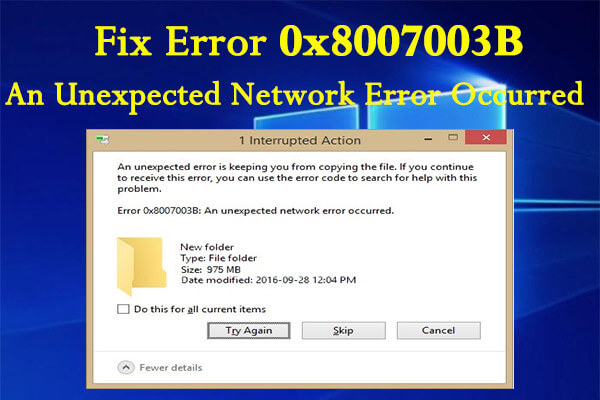As a Windows user, you may have encountered the error code 0x8007003B at some point. This error indicates a problem with the Windows Update service and prevents you from downloading and installing updates. Not being able to update your operating system can be frustrating and leave your device vulnerable to security risks.
The good news is there are a few ways you can resolve error 0x8007003B on your own without needing to contact Microsoft support. By following the steps outlined here, you’ll have your Windows Update service back up and running in no time. Let’s get started.
Table of contents
What Is Error 0x8007003b?
Error 0x8007003b is a runtime error that can occur on Windows 10 and Windows 11. This error means that Windows was unable to install, uninstall, or repair an update. There are a few common causes for this error:
- Corrupted system files. System files are critical for Windows to function properly. If any system files become corrupted or go missing, Error 0x8007003b can appear. You can use the System File Checker tool to scan for and repair corrupted system files.
- Outdated device drivers. Device drivers act as a bridge between your hardware and operating system. Outdated or incompatible device drivers can sometimes trigger Error 0x8007003b. You should update all device drivers to the latest versions.
- Insufficient disk space. Windows requires free space on your hard drive to install updates. If your hard drive is nearly full, you may encounter Error 0x8007003b. Free up space on your hard drive and then try installing the update again.
- Incompatible software. Certain software programs can conflict with Windows updates and cause Error 0x8007003b. Uninstall any recently installed software and try installing the update again. If the error persists, you may need to uninstall the conflicting software.
- System Restore. Performing a System Restore returns your PC’s system files and settings to an earlier point in time. A System Restore can sometimes resolve Error 0x8007003b. Return your system to a restore point prior to encountering the error.
By checking for these common issues, you should be able to determine the cause of Error 0x8007003b on your Windows PC and get the necessary updates installed successfully.
Check for Windows Updates
To resolve Error 0x8007003B, it is recommended that you first check for available Windows updates. Microsoft regularly releases patches to fix software issues, and updating your system is an easy first step.
- Open the Start menu and select the Settings gear icon. Choose “Update & Security”.
- Click “Check for Updates”. This will search for the latest Windows updates for your system.
- If any updates are found, install them. This may require restarting your computer to complete the installation.
- Once your system is up to date, try the task again that was triggering the error. The issue may now be resolved.
If the error continues to appear after installing all available Windows updates, the problem could be related to system file corruption or other software issues.
Run the Windows Update Troubleshooter
To resolve Error 0x8007003B, running the Windows Update Troubleshooter can help diagnose and fix issues preventing Windows updates.
Open the Troubleshooter
- Open the Start menu and select the Gear icon to open the Settings app.
- Choose “Update & Security”.
- Select “Troubleshoot” from the left pane.
- Click “Windows Update” under “Find and fix other problems”.
- The Windows Update Troubleshooter will open. Click “Run the troubleshooter”.
Follow the Steps
The troubleshooter will scan your system and may find potential issues preventing Windows updates. Follow any steps it provides to fix detected problems. Common solutions include:
- Resetting the Windows Update components to repair damaged or missing files.
- Checking for pending updates in the Microsoft Store and installing them.
- Making sure the Windows Update service is running and set to Automatic.
- Checking for and installing the latest device driver updates. Outdated drivers can sometimes interfere with the installation of Windows updates.
Check for Windows Updates
Once the troubleshooter has completed, check for available Windows updates again. Open Settings > Update & Security > Windows Update and click “Check for updates”. If updates are found, install them. This should resolve Error 0x8007003B and allow your Windows updates to install successfully from now on.
Running the Windows Update Troubleshooter is an easy first step to take when Error 0x8007003B appears. In many cases, it can detect and repair issues so you can get your PC up to date with the latest patches and security fixes from Microsoft. If the error continues to persist, you may need to try other solutions like resetting Windows Update components or performing system file checks. But start with the troubleshooter—it may save you time and get your Windows updates back on track.
Reset the Windows Update Components
To resolve Error 0x8007003B on Windows, you may need to reset the Windows Update components. This will refresh the Windows Update files and settings to their default state.
Stop the Windows Update service
- Open the Run dialog box by pressing the Windows+R keys.
- Type “services.msc” and press Enter.
- Locate the “Windows Update” service.
- Right-click on it and select “Stop.”
Delete the Windows Update files
- Open File Explorer and navigate to C:\Windows\SoftwareDistribution.
- Delete the entire “SoftwareDistribution” folder.
Restart the Windows Update service
- Open the Run dialog box again and type “services.msc”. Press Enter.
- Locate the “Windows Update” service again.
- Right-click on it and select “Start” to restart the service.
Perform a Windows Update
- Open the Settings app and select “Update & Security”.
- Click “Check for Updates” to search for the latest updates.
- Install any available updates. This will re-download the Windows Update files you deleted and reset the Windows Update settings.
Additional steps (if needed)
- Run the Windows Update Troubleshooter to detect and fix other potential issues.
- Perform a System Restore to revert Windows to an earlier point in time when Windows Update was working properly.
- Reset Windows Update using the “Reset this PC” option in Settings. This will reset Windows Update along with other system settings to their default values.
Resetting the Windows Update components and reinstalling the latest updates should resolve Error 0x8007003B and get Windows Update functioning properly again. Let me know if you have any other questions!
Corrupt System Files: Use System File Checker to Fix Error 0x8007003B
To resolve Error 0x8007003B on Windows, you should check your system files for corruption and repair them if necessary. The System File Checker (SFC) tool can scan for and restore corrupted system files.
Run the System File Checker
To run the SFC, follow these steps:
- Open the Command Prompt as an administrator. You can do this by searching for “Command Prompt” in the search bar, right-clicking the result, and selecting “Run as administrator.”
- In the Command Prompt, enter the command “sfc /scannow” and press Enter.
- The SFC will now scan your system files and repair any corruption found. This can take some time, so be patient. Do not close the Command Prompt window during the scan.
- Once the scan is complete, restart your PC. This will ensure any repaired system files take effect.
- Try the update or installation that was triggering Error 0x8007003B again. The issue should now be resolved.
If the SFC is unable to repair some system file corruption, you may need to perform a repair install of Windows or reset your PC to factory settings. A repair install will reinstall Windows but keep your files and settings intact. Resetting your PC will remove everything and reinstall Windows from scratch. These are more intensive options, so try the SFC first.
Performing regular maintenance on your Windows system, like running the Disk Cleanup tool and defragmenting your hard drive, can also help prevent system file corruption and errors like 0x8007003B from occurring in the first place. Keeping a regular backup of your important files is also recommended in case more serious measures are needed to fix issues with your Windows installation.