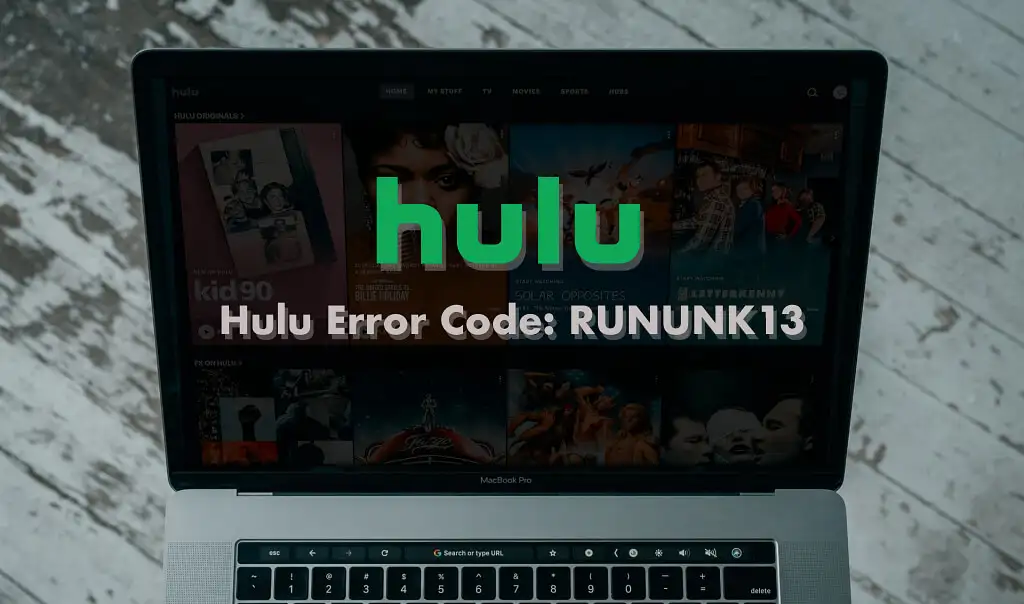Have you ever been in the middle of streaming your favourite show on Hulu, only to be interrupted by an Error Code RUNUNK13 issue? It’s one of the most common issues for Hulu users and can be quite frustrating, leading to lost streaming time—and we all know that time is precious.
Well, fear not! This article will help you quickly understand what Error Code RUNUNK13 is and how to fix it. We’ll cover some tips on why this error may be occurring, as well as simple solutions that you can use to get back up and running in no time. No more waiting around for help from customer service—you can take matters into your own hands when resolving this common error.
Table of contents
What Is Hulu Error Code RUNUNK13?
Have you ever reached out to Hulu Support to help you troubleshoot a problem, only to be told that it’s a common error known as RUNUNK13? That’s an unusually named problem that can have quite a few causes.
At its core, Hulu Error Code RUNUNK13 is a communication issue between Hulu and your device. Whether it’s your smart TV, mobile device, or streaming device like Firestick or Apple TV – the problem is either with the connection or the authentication process.
For example, it could be as simple as an outdated version of your Hulu app. Other causes of RUNUNK13 might include an incorrect sign-in credential being entered, a wrongly configured internet connection settings such as DNS settings on your device, or an issue with Wi-Fi signal strength in your home.
In any case, this error can be incredibly frustrating – but luckily there are quick fixes you can try.
Possible Causes of the RUNUNK13 Error
If you’ve encountered the dreaded Error Code RUNUNK13 while using Hulu, you’re probably looking for a fast resolution. Fortunately, the causes of this error are usually pretty straightforward.
Here are some possible reasons why you might be experiencing this issue:
- The Hulu app is outdated. Make sure that your app is running the latest version and upgrade if necessary.
- Your internet connection is weak or unstable. Check to make sure that your router is working properly, and try connecting to a different Wi-Fi network if possible.
- There’s an issue with your device settings. Resetting your device’s cache will often fix this.
- You need to disconnect any VPN or proxy that you may be using on the device.
Understanding the potential reasons behind why you may see Error Code RUNUNK13 can help get you one step closer to resolving it quickly and efficiently.
How to Fix Hulu Error RUNUNK13 on Your Device
Having trouble streaming on Hulu and seeing the error code RUNUNK13? Don’t worry, because there are some simple steps you can take to quickly fix it.
Check Your Internet Connection
The first (and easiest) thing you should do is to check that your internet connection is working properly. It could be a simple issue with your router or modem that’s causing the problem, so try restarting them both and then try to stream again.
Log Out of Hulu and Log Back In
If the issue persists, log out of Hulu and then log back in. This usually does the trick for most people. Just make sure you log out on all devices if multiple people are using your account.
Clear Cache and Delete Cookies
For further troubleshooting, try clearing the cache and deleting cookies on your device. This step can help refresh the connection between Hulu’s server and your device, which will help resolve any errors you might be having while streaming.
Following these simple steps can help quickly resolve any Hulu Error RUNUNK13 issues you might be experiencing while trying to stream content on Hulu.
Clear Your Browsing Data and Cache
If you’re still having trouble with Hulu Error RUNUNK13, it’s worth trying to clear your browsing data and cache. This is easy to do on all major browsers like Chrome, Safari, Edge, and Firefox.
When you clear your cache and browsing data, any stored data or cookies stored in your browser are deleted—which can help reset your browser to a working state. Here’s how you can clear your cache and browsing data with each browser:
Chrome:
- Open the Chrome menu (three vertical dots) in the top right corner of the window
- Select More Tools from the menu
- Select Clear Browsing Data
4. Mark the checkboxes for Cached Images and Files and Cookies & other site data
- Then select Clear Data at the bottom of the window
Safari:
- Go to Safari > Preferences > Privacy
- Select Manage Website Data > Remove All
OR
- Open up Safari again; go to History > Clear History 2. Select All History from the dropdown menu and hit the Clear History button
OR
1. Open Automator, then create a new Quick Action workflow 2. Add Run AppleScript action then paste below script in it:
tell application “Safari” set allHistoryItems to every history item if allHistoryItems ≠ {} delete every history item end if end tell 3. Save it then run it from your Workflows menu in Safari when needed
Update Your Hulu App or Streaming Device Software
Have you tried updating the software on your streaming device or Hulu app? Keeping your streaming device, or Hulu app, up to date can resolve any minor issues that may be causing the RUNUNK13 error code.
Check for updates
You’ll want to check for new updates twice a week to make sure you are creating a seamless and timely viewing experience. If you’re getting the error, simply go into your streaming device’s settings and select “check for updates”. If an update is available, your streaming device will start downloading it automatically. Alternatively, if you’re using the Hulu app on a mobile device, check the App Store or Google Play Store and download the latest version of the Hulu app there.
Sign out and back in again
It’s also worth signing out of your account and then signing back in again. This will ensure that all of your account information is fully synced with the latest version of Hulu that you just downloaded.
Updating your streaming device or app regularly is key in preventing any errors like this one from occurring in the future—so take a few extra minutes to make sure both are updated weekly!
Contact Hulu Support for Further Help
If none of the steps above has resolved your Hulu Error Code RUNUNK13 issue, it’s time to contact Hulu support.
To contact support, you can start by visiting their website, where you can browse through their frequent questions and topics. If you can’t find your answer there, they provide a few different ways to contact them.
The most convenient way to get help from Hulu is through email. You just need to create an account and fill out the necessary information to send them a message. It’s easy, and fast and you’ll get a response back in no time.
Phone
You can also give Hulu Support a call if you prefer talking on the phone or if you need help quicker than an email response. You’ll be connected with one of their support members who will be ready to answer any question you have about resolving Error Code RUNUNK13.
Chat
Finally, for an even faster response time, and if email or phone isn’t available, there’s always live chat. This is the most direct way to communicate your issue with a support representative and resolve it quickly. All you need to do is sign in with your account, provide information about your device and they will help troubleshoot the error code RUNUNK13 right away!