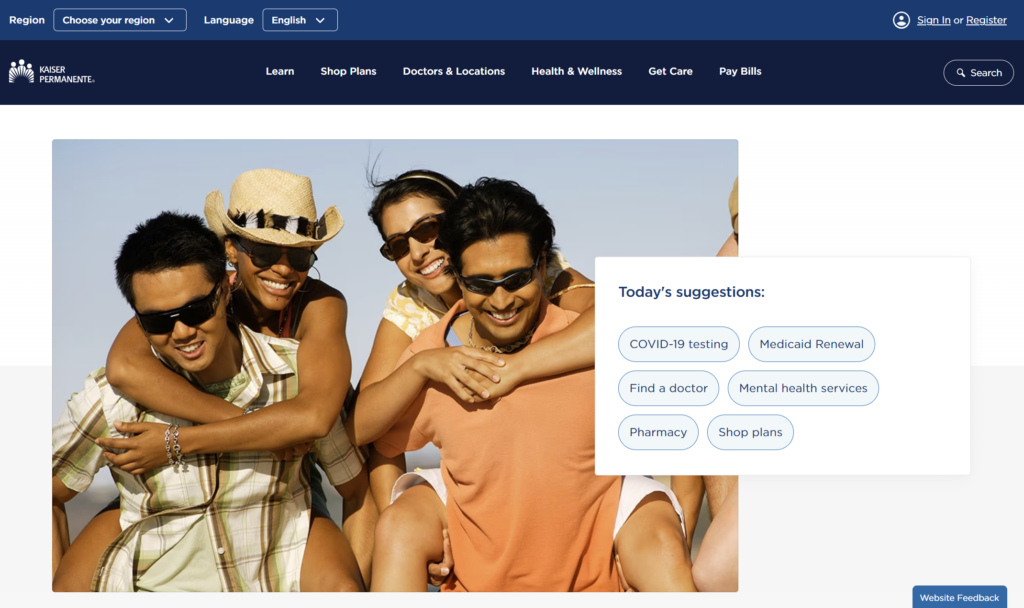In today’s digital age, online accounts have become an essential part of our lives, allowing us to access medical records, schedule appointments, and manage healthcare benefits with ease. If you’re looking to create a Kaiser account, this article will guide you through the process step by step.
A Kaiser account is an online portal that provides secure access to your healthcare-related information. By creating one, you gain control over your healthcare journey and can make informed decisions about your well-being.
Creating a Kaiser account is a convenient way of accessing your medical information, scheduling appointments, and communicating with your healthcare team. The account also allows for easy prescription refills and access to medical records.
This article provides a step-by-step guide on how to create Kaiser account, including providing personal information, creating a username and password, selecting security questions, and reviewing and agreeing to the terms and conditions. The article also includes frequently asked questions on topics such as adding family members to your account and the security of personal information.
Table of Contents
Benefits of Kaiser Account
Before creating an account, let’s explore the key benefits:
- Convenience: With a Kaiser account, you can conveniently access your health information anytime, anywhere.
- Appointment Management: You can easily schedule, reschedule, or cancel appointments with your healthcare providers through the portal.
- Prescription Refills: Refilling prescriptions is hassle-free, with the option of requesting refills online and having them delivered to your doorstep or picked up from a nearby Kaiser pharmacy.
- Secure Communication: The account enables secure messaging with your healthcare team, facilitating discussion and questions, and advice-seeking without the need for an in-person visit.
- Access to Medical Records: Your medical records are easily accessible, enabling you to review lab results, diagnoses, treatment plans, and immunization records at your convenience.
How to Create a Kaiser Account
To create a Kaiser account, follow these steps:
Step 1: Visit the Kaiser Website
Visit the official Kaiser Permanente website by typing “Kaiser Permanente” in your preferred search engine or click to visit Kaiser Permanente official website .
Step 2: Click on “Sign Up”
Locate the “Sign Up” button or link, usually found in the top-right corner of the homepage, and click on it to proceed.
Step 3: Provide Personal Information
Provide your name, date of birth, address, and contact details.
Step 4: Create a Username and Password
Choose a unique username and a strong password for your Kaiser account. Follow the specified guidelines for creating a secure password to protect your account.
Step 5: Select Security Questions
Select and answer a few security questions to enhance the security of your account.
Step 6: Review and Agree to Terms
Review the terms and conditions and privacy policy provided by Kaiser Permanente. Agree to the terms if you’re satisfied.
Step 7: Verify Email
Check your email inbox and click on the verification link sent by Kaiser Permanente to confirm your account.
Step 8: Complete the Registration
Follow any additional instructions provided by Kaiser Permanente to finalize your account setup.
FAQs
Here are the answers to some frequently asked questions:
-
Is creating a Kaiser account free?
Yes, creating a Kaiser account is free of charge, providing added convenience and accessibility to your healthcare information.
-
Can I access my Kaiser account from my mobile phone?
Yes, Kaiser Permanente provides a mobile app that allows you to access your account and manage your healthcare on the go.
-
What if I forget my Kaiser account password?
Use the “Forgot Password” feature on the Kaiser Permanente website to reset it.
-
Can I add my family members to my Kaiser account?
Yes, you can add family members to your Kaiser account and manage their healthcare information if they are covered by Kaiser Permanente.
-
Is my personal information safe and secure with Kaiser Permanente?
Kaiser Permanente takes the security and privacy of your personal information seriously and employs robust measures to protect your data from unauthorized access.