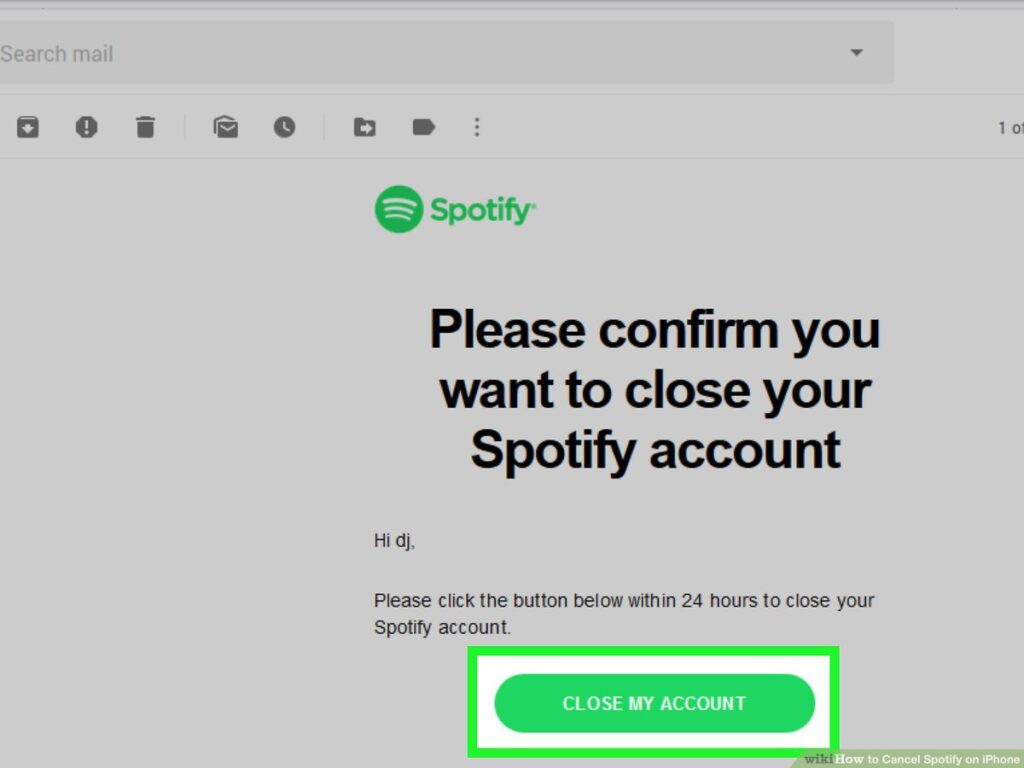The song has ended, and it’s time to move on. Maybe you’ve found a different streaming service that better fits your music tastes or maybe you just no longer need Spotify. No matter the reason, as a Spotify user, you might be wondering—how do I go about cancelling my subscription and deleting my account?
It’s actually not too difficult. We’ll walk you through the three easy steps of cancelling your premium subscription and deleting your account in this post. And don’t worry—we’ll also cover how to reinstate your old account if you change your mind later (hey, it happens). So if you’re ready to part ways with Spotify for the time being, let’s begin!
Table of contents
Log Into Your Spotify Account Online
Whether you’re ready to say goodbye to Spotify Premium or you just want to delete your account altogether, it’s easy to do. The first step is to log in to your Spotify account online. You’ll need the email address and password associated with that account in order to access it.
Once you’ve successfully logged in, you can proceed with the process of either cancelling your premium subscription or deleting your account altogether. If you just want to cancel your premium subscription but still retain access to the free version of Spotify, follow the instructions on their website and select the “Cancel Premium Subscription” option. If you’re sure you’re done with Spotify for good, follow the instructions for deleting your account and you’re all set!
Cancel Spotify Premium Subscription
If you’ve signed up for Spotify Premium, then you will want to cancel your subscription before deleting your account. Cancelling your subscription is easy — just follow these steps:
- Log in to your Spotify account on the web.
- Navigate to the ‘Subscriptions’ page in the ‘Account’ settings.
- Find the ‘Cancel Subscription’ button and click it.
This will immediately stop any further charges applying to your account, and you’ll be able to continue using Spotify Premium until the end of your current billing cycle. After that, the service will no longer be available, and you can delete your account if desired.
How to Request Account Closure and Delete Spotify Account
If you want to delete your Spotify account and stop using the service, you need to request the closure of your Spotify account by emailing them with your details. Deletion means that all of your data including playlists, saved songs, and any other personal information will be removed from their servers so don’t worry about any of them being leaked online.
Here are the steps you need to take to delete your Spotify account:
- Log into the correct email address associated with your Spotify account
- Compose an email to [email protected] with the following information: Your full name; Your date of birth; Your country of residence; The username associated with the account; and The reason for cancelling
- Click “Send” and wait for Spotify to contact you confirming that they’ve received your request and that they will process it within 30 days
Why You Want to Cancel Spotify Premium and Delete Your Account
So, why would you want to cancel your Spotify Premium account? Well, maybe you found a better platform or decided that you don’t need streaming music services anymore and want to cut down on costs. Whatever your reasons, it’s pretty simple to cancel and delete your Spotify account. Let’s take a look at how it’s done.
Alternative Music Streaming Services Besides Spotify
If Spotify isn’t quite working out for you, or if you just want to check out what else is out there, there are definitely other music streaming services you can choose from. Here are a few of the most popular ones:
Apple Music
Apple Music is Apple’s own music streaming service and has over 70 million songs. It also has an easy-to-use interface that makes it easy to find what you’re looking for—and it’s no surprise since the service is owned by Apple!
Amazon Music Unlimited
Amazon Music Unlimited offers tens of millions of songs, along with exclusive playlists and personalized radio stations. It also integrates with voice control with Alexa and is compatible with many Amazon Echo devices.
YouTube Music
YouTube Music provides users access to millions of songs and music videos. It also incorporates video clips from YouTube itself, so you can watch music videos as you listen to the song. Plus, it’s free—you just need a Google Account to start using it.
Before making any decisions on which streaming service to switch to, we recommend considering features such as library size, sound quality and other options that might be important to you.
Redeeming Spotify Account Credits and Gift Cards Before Closing the Account
If you have any unused Spotify account credits or gift cards, be sure to redeem them before closing your account. This way, you won’t waste your money and the funds can be used to purchase music or other items.
Here’s how to redeem your credits or gift cards:
- Open the Spotify app on your device and tap ‘Settings’.
- Tap ‘Account’ and select ‘Redeem’ from the menu.
- Enter the voucher or code from your credit/gift card and select ‘Redeem’.
Once you’ve done that, all of the remaining funds will be added to your account balance! You can then use that balance for making payments for music and other services on Spotify before deleting your account.
Conclusion
Cancelling your Spotify Premium account can be a hassle-free process if done correctly. By following the 3 steps above, you can quickly and easily delete your Spotify account. While you may be sad to see it go, it’s simple to switch your subscription back on if you decide that you’d like to give Spotify Premium another try.
Regardless of whether you’re cancelling your account or just taking a break, remember that Spotify Premium isn’t always the only way to enjoy great music. There are plenty of other music streaming services out there that could be a better fit, so make sure to do your research before making the switch.