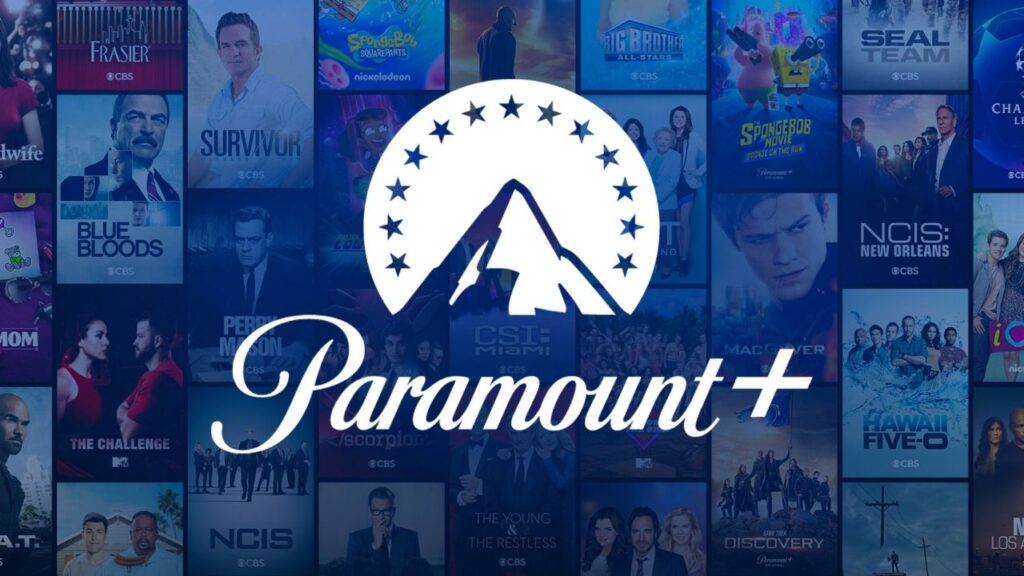It’s no secret that everyone loves a great deal, especially when it comes to entertainment—and Paramount Plus is no exception. With access to thousands of films and shows, it’s easy to get sucked into a subscription and forget about the consequences until it’s too late.
Before you know it, your monthly balance may look like an extra bill you don’t want to pay. Sound familiar? Thankfully, there are ways to quickly and permanently cancel your Paramount Plus account in as few as five steps.
Whether you’ve already started your subscription or are just considering signing up, we’ve got you covered. In this article, we’ll outline exactly how to cancel your Paramount Plus account once and for all—so you can go back to enjoying the content without worrying about a pesky bill.
Table of contents
Log Into Your Paramount Plus Account
Cancelling your Paramount Plus subscription doesn’t have to be a chore. With a few easy steps, you can quickly and permanently cancel your account in no time at all.
Getting started is easy—all you need to do is log into your Paramount Plus account. Once you’re in, navigate to the “My Account” page, which is accessible from the top right corner of any page. From there, you’ll need to select the “Membership and Billing” option located on the left-hand side of the page.
Next, keep an eye out for the “Cancel Subscription” link located under “Subscriptions Overview”. This is where all the magic happens: click this link to take the first step towards cancelling your Paramount Plus subscription.
Navigate to Your Account Settings
Once you have logged in to your Paramount Plus account, you will need to navigate to the Account Settings page. To do this, look for the menu button in the top left corner of the screen, and click on it. You will be presented with a list of options that you can click on. One of them is “Settings”. Click on this option.
Once you are in your Account Settings page, you will need to scroll until you find a section labelled “Subscriptions”. It should be located beneath the “Plan Details” section near the bottom of your settings page. Once you have found it, click on “View Subscription”. This will bring up all of your active subscriptions and the payment details associated with each one.
Choose the Paramount Plus subscription that appears on this page and click on it. You should now see an option that says “Cancel Subscription” at the bottom of this screen. Click it and follow any additional prompts that appear before confirming your cancellation and leaving the page for good.
Locate the Cancel Subscription Option
Once you’ve verified your identity, it’s time to locate the cancel subscription option. Fortunately, the process is pretty easy. All you have to do is log into your Paramount Plus account on a desktop or laptop and follow these 5 steps:
- Select the Account Info tab on the left tab bar
- Click on Plan and Billing
- Choose Cancel Subscription
- Confirm that you want to cancel and follow the instructions
- You’ll be asked to provide a reason for cancelling, so select one from the list
That’s all there is to it! Once these five steps are completed, you’ll receive a confirmation email letting you know that your subscription has been cancelled successfully and will not renew at the end of the billing cycle.
Select Your Cancelation Date and Reason
Now that you’ve confirmed your Paramount Plus membership, you can now select the date and reason for your cancellation. It’s important to make sure that you choose the correct date so that you don’t end up getting charged for another month of membership.
The reason for cancellation is also important because it helps Paramount Plus understand why customers leave their service. You will have the option to choose from a few reasons from a dropdown menu including:
- No longer interested in the service
- Poor customer service
- Too expensive
- Moving to another streaming service
- Unsatisfied with video quality
Once you have selected your cancellation date and reason, click on the “Cancel Now” button at the bottom of the page, and then confirm your cancellation once more. Your cancellation will take effect as soon as it’s processed, although it may take up to a few days before it will be complete.
Review and Confirm Your Cancelation
Awesome! Now it’s time to review and confirm that you want to cancel your Paramount Plus account. Your subscription will be cancelled immediately, but you may still be billed for any remaining subscription time that is left.
Once you confirm the cancellation, here’s what will happen:
- You’ll get a confirmation email—make sure to keep it handy as proof of cancellation in case of any billing questions!
- All access to Paramount Plus content and services will be blocked, so don’t forget to download any content you want to keep before your subscription ends.
- You won’t be able to access any discounted bundles or offers—so make sure you take advantage of them while they’re still available!
- You’ll receive a refund based on the plan type and price that was in effect at the time of cancellation. Any promotional pricing or offers received at sign-up will not apply.
- You may still see charges for other services associated with Paramount Plus on your bill, so watch out for those too!
And there you have it! You’ve successfully cancelled your Paramount Plus account—all that’s left is for the confirmation email to come through and check those pesky bills for any final charges associated with your account
Accessing Paramount Plus Content After Cancelation
Once you’ve successfully cancelled your Paramount Plus subscription, you may want to continue accessing some of the content on their platform. Don’t worry—even after cancelling, you still have access to a wide range of content. Here’s how:
Access Content as an Anonymous User
To access Paramount Plus’s content as an anonymous user, simply navigate to the Paramount Plus homepage and select the “Watch Now” option from the top navigation bar. You will be directed to a page where you can watch shows and movies without signing in.
Subscribe to Other Service Providers
It’s also possible to access Paramount Plus content through other service providers. Many popular streaming services, such as Hulu and Amazon Prime Video, offer access to select titles from Paramount Plus’s library of programming. However, this will require a separate subscription for each provider.
Activate Through Cable Subscribers
If you are subscribed through cable or another service provider, you may have the option to activate your account through them in order to take advantage of their personalized discounts and offers. This often includes discounted rates for popular streaming services like Paramount Plus as well as access to exclusive titles not available anywhere else. All you need is a valid code provided by your service provider in order to activate your account and start streaming!
Conclusion
Cancelling your Paramount Plus subscription is quick, easy, and painless. Once you’ve followed the five steps listed above, you’ll be able to officially end your subscription and save money.
No matter, if you’re a frequent user or just signed up to try it out, cancelling your subscription, will make sure you won’t be automatically charged for the service in the 2023 financial year. Just make sure to follow the steps in this guide so you don’t miss out on any refunds or credits you may be eligible for.
Now that you know how to cancel your Paramount Plus account, you can rest assured that you won’t be charged for a service you no longer want.