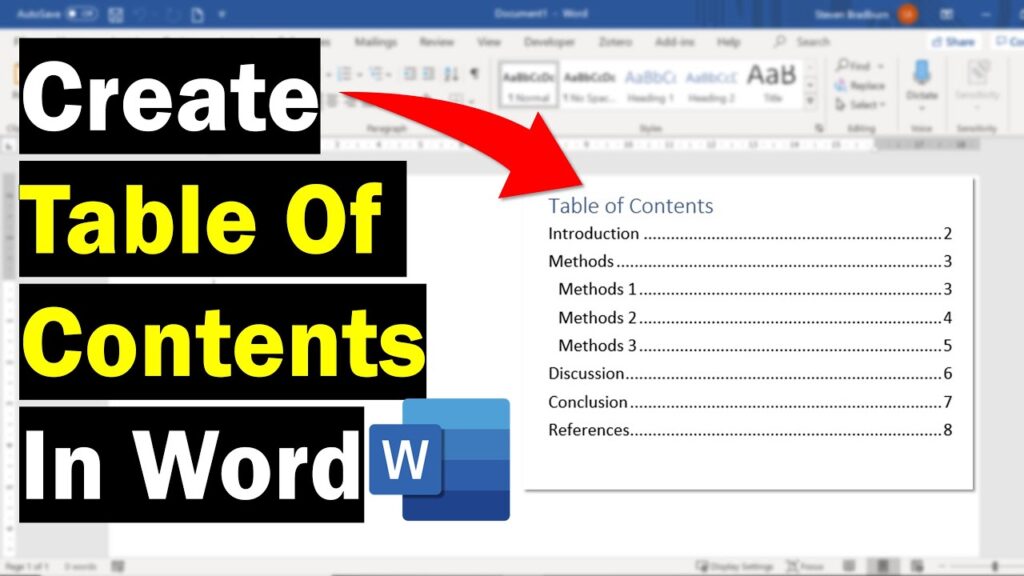So you’ve been slaving away on your latest masterpiece in Microsoft Word and now you’re ready to add the finishing touches. A table of contents is a great way to organize your work and allow readers to navigate easily between sections. The good news is, adding a table of contents in Word is a cinch. In just a few clicks, you’ll have a professional-looking table of contents that updates automatically as you make changes to your document.
Table of Contents
Creating a Table of Contents in Word
To add a table of contents (TOC) in Word, you’ll need to first format your document with the built-in heading styles.
- Go through your document and format each heading as Heading 1, Heading 2, or Heading 3. Heading 1 is for your main section headings, Heading 2 for subsections, and Heading 3 for sub-subsections.
Once you’ve formatted all your headings, here’s how to insert the TOC:
- Place your cursor where you want the TOC to appear, usually at the beginning of the document.
- Go to the References tab.
- Click Table of Contents.
- Select a TOC style from the list. The styles vary in how many heading levels are included and how they’re formatted.
To update your TOC if you add or remove headings or pages, just right-click in the TOC and select Update Field. This will refresh it to match your document contents.
You can also customize your TOC by going to References > Table of Contents > Custom Table of Contents. Here you can choose which heading levels to include, change the tab leader, adjust indentation, and format the page numbers.
Once you’ve customized and inserted your TOC, your readers will be able to navigate your document with ease. A well-formatted TOC makes any long document much more user-friendly, so take the time to create a TOC that suits your particular needs. Your readers will thank you!
Customizing Your Table of Contents
Once you’ve added a table of contents (TOC) to your document, you’ll probably want to customize it. After all, the default settings won’t always match your needs.
To modify the TOC, double-click it to open the Table of Contents menu. Here you can change things like the tab leader (the series of dots between the heading and page number), the number of levels shown, and formatting.
For example, you may want a dotted tab leader rather than a solid line, or you might need to show more or fewer heading levels. To add or remove levels, just click the “Show levels” drop-down and select your choice.
You can also change the overall look of the TOC by clicking the “Formats” option. Choose from one of the built-in styles or select “From template” to match your document’s style. If you want full control, select “Custom table of contents” to modify things like the tab leader, page numbers, heading styles, and more.
Once you’ve customized the TOC to your liking, click “Update table” on the left to refresh it. Your changes will now appear. If headings are added, deleted, or modified later, be sure to update the TOC again to keep it current.
With a few simple customizations, you can transform your basic table of contents into a polished, professional one that enhances your document. Take the time to explore all the options—you have more control than you might expect! Your readers will appreciate a TOC that’s been tailored to meet their needs.
FAQ: Table of Contents in Microsoft Word
1. What are the benefits of adding a table of contents?
A table of contents (TOC) makes your document more user-friendly by allowing readers to quickly navigate to specific sections. It’s especially useful for longer documents. Adding a TOC is easy in Word and only takes a few clicks.
2. How do I add a table of contents in Word?
- Make sure you’ve used Word’s built-in heading styles (Heading 1, Heading 2, etc.) to format the headings in your document. The TOC will pull from these.
- Place your cursor where you want the TOC to appear, usually at the beginning of the document.
- Go to the “References” tab and click “Table of Contents.”
- Select a TOC style from the list. The “Automatic Table 1” style is a simple option with indents for subheadings.
- Update the TOC if you make any changes to your document headings. Simply right-click the TOC and select “Update field.”
3. Can I customize the table of contents?
Yes, you have full control over the TOC’s appearance. You can change the number of heading levels included, modify the text formatting, and select a different TOC style. You can also manually add or remove entries if needed. To customize, go to “References” > “Table of Contents” > “Custom Table of Contents.” Make your changes to the TOC options like levels, styles, and alignment.
4. What if the table of contents entries are not hyperlinked?
If the entries in your TOC are not hyperlinked to the headings in the document, you likely used a manual method to create the TOC. The solution is simple—delete the existing TOC and re-create it using the automatic method. Word will populate the new TOC with hyperlinks. You may need to reapply any custom formatting.