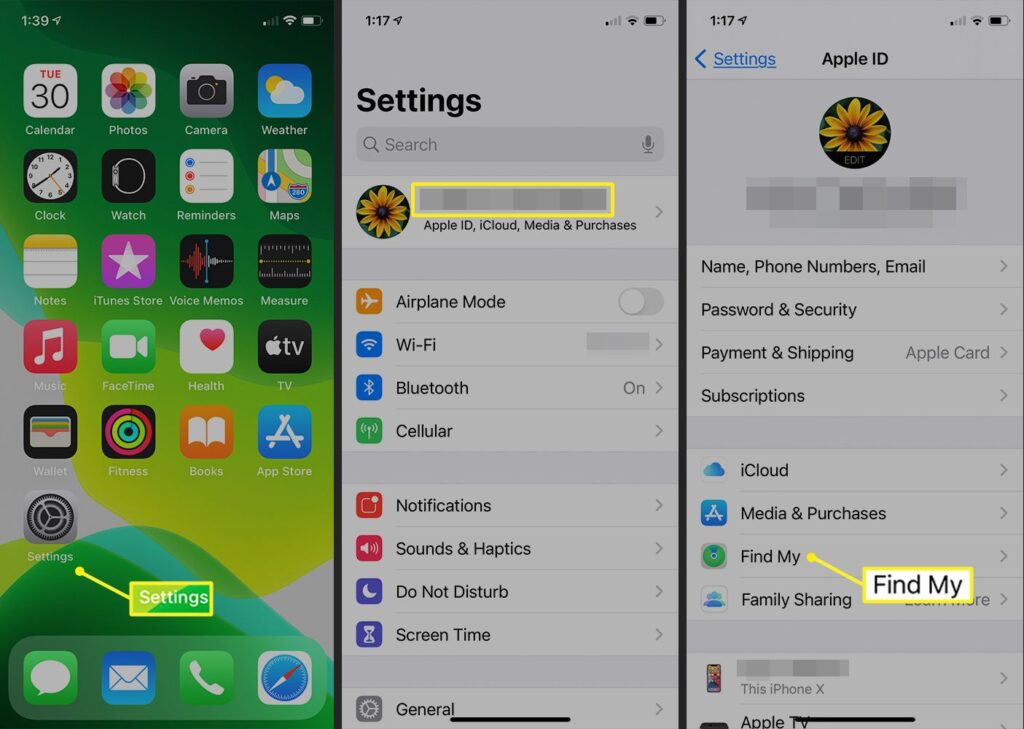Whether you’ve lost your phone in the sofa cushions, or left it on the bus, it can feel like a gut punch. You reach in your pocket and there’s nothing there. Or, you try to dial your number and it doesn’t go through. What do you do now?
The good news is that all isn’t lost! With the right steps and a few strategic applications, you can quickly track down your iPhone and turn this small crisis into an afterthought. In this article, I’m going to tell you all about the 6 easy ways to find a lost or misplaced iPhone.
We’ll cover the basics like using iCloud and Find My Phone iPhone, as well as some lesser-known tricks like using Google Maps to pinpoint its exact location and even remotely wiping its data if needed. By the end of this article, you’ll be ready to hit the ground running—no matter where that ground may be!
Table of contents
Activate ‘Find My iPhone’ to Track Your iPhone
Here’s a helpful tip for those of you trying to track your lost iPhone: if you have an iPhone 5s or later, turn on the ‘Find My iPhone’ feature. This feature will allow you to locate your device even if it’s been misplaced or stolen.
It’s so easy to use—all you do is go into your Settings app, tap your name at the top, then select iCloud and toggle ‘Find My iPhone’ on. That’s all it takes! Once it’s turned on, you can locate or sound an alarm on your phone directly from iCloud.com or the Find My app (if you have another Apple device).
It gets even better: turn on Lost Mode and enter a phone number where you can be reached. If someone finds your device, they will be able to contact you right away and return it—or they could also use the Lock feature in Lost Mode to lock your phone and display a customized message with their contact information.
If all else fails, ‘Find My iPhone’ still has your back: activate Erase Mode and all data will be removed from the device, thereby protecting any sensitive information that might otherwise be exposed.
Use iCloud.com to Locate Your iPhone on a Map
One of the best resources for tracking down your lost iPhone is iCloud.com, Apple’s dedicated website for managing all its services. After logging into your iCloud account, you can use the Find My app to locate your iPhone on a map. This map will mark the exact location where your iPhone last connected to its internet connection, so you can easily locate it and take further action if necessary.
Plus, you can also do more than just locate your missing phone on a map:
- You can make it play a sound that goes up to 90 decibels, so you can easily find it in case you misplaced it somewhere in the same room.
- You can enable Lost Mode which gives an extra level of security by completely locking down access to payment information, as well as preventing anyone from using Siri or AirDrop on your phone.
- Finally, if there’s no hope left of recovering the phone itself, you can erase all its content remotely to protect any sensitive information.
Keep in mind that any of these features require an internet connection or data plan active on the device before they will work. Nevertheless, iCloud is an essential tool for anyone who needs to find their missing iPhone quickly and securely.
View Your iPhone’s Last Known Location
Third on our list of six ways to track your lost iPhone is to view the last known location. This is a great option if you can’t remember where you left your phone. Look up the last known location in the Find My app or on iCloud.com, and then you’ll be able to track your phone and potentially reclaim it.
Find My app
If you’ve enabled Find My iPhone, it will appear in the list of devices in the app. Tap on it to see the device’s current location on a map. You can also have your phone play a sound, lock your device remotely, or erase its data if needed. Your device will tell you if it is offline and when was the last time it was located.
iCloud.com
iPhone users can also access their device’s Last Known Location from iCloud.com by signing into their Apple ID account and choosing “Find iPhone” from the main menu. From here, you’ll be able to see all of your devices that are online and their individual current locations as well as any offline devices and their Last Known Locations their last-known locations before they went dark.
Play a Sound on Your iPhone to Help Locate It
The next step if you’re trying to find a lost iPhone is to play a sound. You might be surprised at how effective just a little noise can be in pinpointing its location.
How it Works
Playing a sound on your iPhone is simple—all you have to do is log into the Find My app with your Apple ID, select the device you want to locate, and choose “Play Sound”. This will trigger an audible alert from the device itself, even if it’s in silent mode.
It’s also useful for larger surroundings like at home or in an office—giving you a better chance of finding the phone if you misplaced it somewhere nearby. Plus if your battery is low, playing sound makes it easy for someone nearby to call and get your attention.
For extra oomph, check out some of these other cool features:
- Engage Lost mode: Lock your device and display a custom message with contact info in case someone finds it.
- Erase data: Remotely erase all of your personal data from the lost phone (but remember that this is permanent).
- Activate roaming: Get notifications when the device moves and track its movements using GPS technology.
Temporarily Disable Your iPhone Remotely
Perhaps the most important tactic for tracking down your iPhone is disabling it remotely. By doing this, you can reduce the chances of someone else accessing your device and data, even if they have it in their physical possession.
You can accomplish this by using iCloud’s Find My iPhone feature, which allows you to start a remote lockdown on your device. Here are the steps:
- Open iCloud with your Apple ID credentials.
- Select “Find my iPhone” from the list of options, then select “All Devices” at the top of the window that appears.
- Select your lost device from the list of devices connected to your Apple ID and click “Actions” next to it in blue text.
- Click “Lost Mode” and enter a four-digit passcode to keep others out of your phone while still allowing its location to be tracked using Find My iPhone feature.
Erase Your iPhone Remotely if Needed
The sixth and last step is to erase your device remotely if you can’t track it. Whether you’ve misplaced it in a taxi or it’s been stolen, you can use Find My iPhone to erase your iPhone remotely. This will ensure that your personal data is not exposed to any third parties and that the person who ends up with your phone won’t be able to access it.
Steps to erase your device remotely:
Go to Find My iPhone and sign in with your Apple ID
Select “All Devices” at the top of the window
Select the device that you want to erase
Click Erase iPhone and confirm
After erasing, the device will be removed from “Find My iPhone” on all of your devices
If you ever find it again, you can restore it from its most recent backup
Erasing your iPhone remotely is a drastic measure, but if that’s the only way for you to make sure that no one else gains access to your data until you get it back, then this is a simple solution for tracking a lost or stolen phone when all else fails.
Conclusion
Losing your iPhone can be stressful and frustrating, but if you take the right steps, you can make tracking and finding it easy. First and foremost, use Find My iPhone on any Apple device to track your lost device in real-time.
No matter which option you choose to track your lost phone, remember to stay vigilant. If your iPhone is stolen, make sure to contact the police right away and provide them with all the information they need to locate your device. With the right tools and the right steps, you can make the most of your Find My Phone iPhone experience and get your device back in no time.