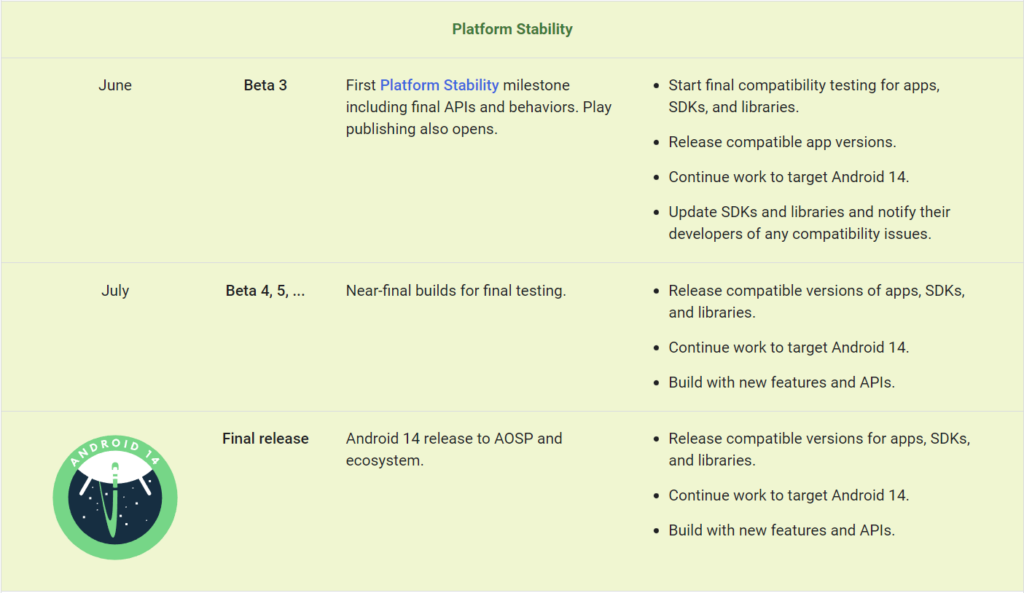Hey there, Android fan! The moment you’ve been waiting for is finally here. Android 14 Beta is ready for you to download and take for a spin. If you’re eager to get your hands on the latest Android software and try out some exciting new features before anyone else, here’s how you can download and install the Android 14 Beta on your phone. Be warned though, beta software can be buggy. But for bleeding-edge Android fans, that’s half the fun. If you’re ready for an adventure and want a sneak peek at the future of Android, read on to find out how you can download and install Android 14 Beta on your compatible Google Pixel phone. The future is here, so let’s dive in!
Table of Contents
Android 14 Beta Is Available: What’s New
The latest Android beta is here and ready for you to take for a spin! Android 14 brings some exciting new features and improvements that you’ll want to check out.
To download the beta, head to Android.com/beta and enroll your compatible Pixel device. The update will arrive within 24 hours. Make sure to back up your phone first in case you want to revert back to Android 13.
Once the update is installed, you’ll notice a refreshed look and feel. The Quick Settings panel, notification shade, and Settings app all sport a new design with rounded corners and updated icons. Animations and transitions feel smoother and more natural.
Privacy is also enhanced in Android 14. A new Privacy dashboard shows you which apps are accessing your location, camera, microphone and contacts. You can instantly disable access for any app right from the dashboard.
For messaging, a new feature called “Conversations” organizes your ongoing text threads, work chats, and messaging apps like WhatsApp and Facebook Messenger in one place. Reply directly from notifications without opening the app.
There are additional improvements to battery life, the Google Assistant, and more. Android 14 isn’t perfect, but the beta gives you a chance to try the new features and report any bugs you find to help make the final release even better. Download the beta today and let us know what you think!
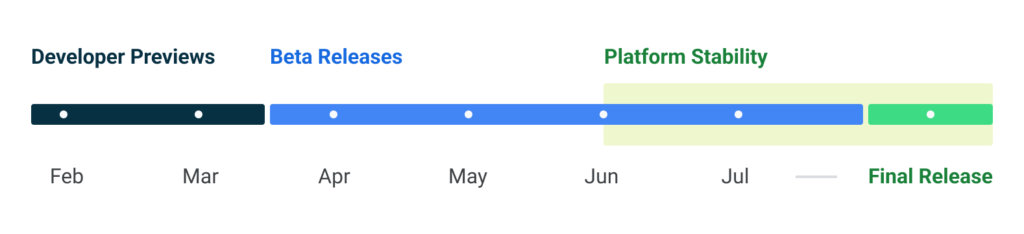
Source: https://developer.android.com/about/versions/14/overview
How to Download the Android 14 Beta
So you want to get your hands on the latest Android update, huh? The Android 14 beta is now available for download so you can test out all the new features before the official release. Here’s how to get it on your phone:
First, make sure you have a compatible Android device. The beta will only work on select Google Pixel, Samsung, LG, and OnePlus phones. Check the full list of compatible devices on Android’s website to see if your phone makes the cut.
If you have a compatible device, head to the Android Beta Program site and sign up to get the beta update. You’ll have to sign in with your Google account and agree to the terms of service.
Once you’re signed up, you’ll receive an over-the-air update on your phone within a few minutes. Your phone will notify you that a system update is available – just tap to install it. The update may take 10-30 minutes to download and install, so make sure you have time and a strong Wi-Fi connection.
After the update is installed, your phone will restart. When it comes back on, you’ll be running the Android 14 beta! Take some time to explore all the new features like improved gesture navigation, enhanced privacy controls, and the upgraded Google Assistant.
Keep in mind that beta software can be buggy, so you may encounter some glitches. Be sure to report any issues you find to help Google improve the final release. Enjoy testing out the latest Android has to offer – the official update will be out before you know it!
Install the Android 14 Beta on Your Pixel Phone
To install the Android 14 beta on your Pixel phone, follow these steps:
Enable Developer Options
First, you’ll need to enable Developer options on your Pixel. Go to Settings > About phone and tap the Build number 7 times. Return to the previous screen to find Developer options.
Download the Android 14 Beta
Head to android.com/beta and sign in with your Google account. Select “View your eligible devices” and choose your Pixel phone. Tap “Download update” to get the Android 14 beta update. The update will download in the background.
Install the Update
Once the download completes, go to Settings > System > Advanced > System update. You should see the Android 14 beta update available. Tap “Download and install.” Your phone will restart and install the update. This process can take 10 to 30 minutes. Do not interrupt it.
Set Up Your Phone
When your phone reboots, you’ll go through the initial setup again. Sign in with your Google account and choose whether to restore a backup or set up as a new device. Your installed apps, photos, and messages should still be there after the update, but you may need to sign in again and reconfigure some settings.
Send Feedback (Optional)
As an Android beta tester, you can send feedback to help improve the software before the public release. Go to Settings > System > Send feedback about this device. You can report bugs, issues, or just general feedback. Be as detailed as possible to help the Android team address any problems.
The Android 14 beta will receive regular updates over the next few months until the stable version is released. Enjoy testing out the new features and software – just keep in mind that betas may be unstable at times. Let the Android team know about any bugs you encounter!
The Best New Features in Android 14 Beta
Android 14 Beta is now ready for you to download and test. The latest version of Android brings some exciting new features that you’ll definitely want to try out.
Improved Gesture Navigation
The new gesture navigation in Android 14 makes getting around your phone faster and more intuitive. Swipe up from the bottom of the screen to go home, swipe left or right at the bottom to switch between recent apps, and swipe left or right and hold to quickly switch between apps. The new gestures feel very natural and are a big improvement over the previous three-button navigation.
Enhanced Privacy Controls
Android 14 gives you more control over your privacy with additional options to limit access to your location, microphone, and camera. You can now grant location access only while an app is in use, block microphone or camera access entirely for any app, and get notifications when an app is using your location, microphone or camera in the background. These added controls make it easier to ensure your personal information stays private.
Improved Digital Wellbeing Features
The Digital Wellbeing features have been expanded in Android 14 to help you achieve a healthier balance with technology. New options include the ability to limit notifications during bedtime hours so you can disconnect at night, set daily time limits for specific apps and get alerts when you’re close to your limit, and see weekly reports showing how you’re using your phone and how your habits are changing over time. These tools can help encourage more mindful technology use.
Other Notable Changes
Some other useful additions in Android 14 Beta include:
- Dark theme scheduling to automatically turn on dark mode at night
- Live Caption to get real-time captions for any audio playing on your phone
- New emoji, including more inclusive options
- Improved smart replies and actions in notifications to help you respond quickly
- Enhanced parental controls to give kids more independence as they get older
The Android 14 Beta has a lot of promising new features that make your phone smarter, more helpful and better optimized for your digital wellbeing. Download the beta today to start exploring all the latest updates. Let us know what you think!
How to Report Any Android 14 Beta Bugs or Issues
Now that you’ve installed the Android 14 Beta on your phone, you may encounter some bugs or issues. Reporting them to Google is the best way to get them fixed before the official release. Here’s how to submit feedback about any problems with the Android 14 Beta:
Find the Feedback App
Open the Feedback app on your Android 14 Beta device. This dedicated app allows you to report any bugs, glitches or other issues directly to the Android developers.
Describe the Problem
In the app, tap ‘Report a new issue’ to get started. Clearly but concisely describe the problem you’re experiencing. Mention any error messages that appeared, what you were doing when the issue happened, and how it impacted your device. The more details the better, but keep your description under 200 words.
Add Screenshots or Logs
If possible, include any screenshots, screen recordings or system logs that can help illustrate the problem. Tap the ‘Attach file’ option in the Feedback app to add these files to your report.
Specify Your Device Info
The Feedback app will automatically detect details about your Android 14 Beta device like the model name, Android version, and build number. Double-check that this information is correct before submitting your report. The developers need these details to diagnose issues.
Submit and Check Status
When you’ve described the issue, added any media, and confirmed your device info, tap ‘Submit’ to send the report to the Android team. You’ll receive an email confirmation and can check the status of your issue in the Feedback app. The developers may contact you if they need any follow-up information to fix the bug.
By diligently reporting any problems you discover in the Android 14 Beta, you’re helping to improve the software and overall user experience before the public release. Your feedback is invaluable to the development process. Keep testing, and keep those reports coming!