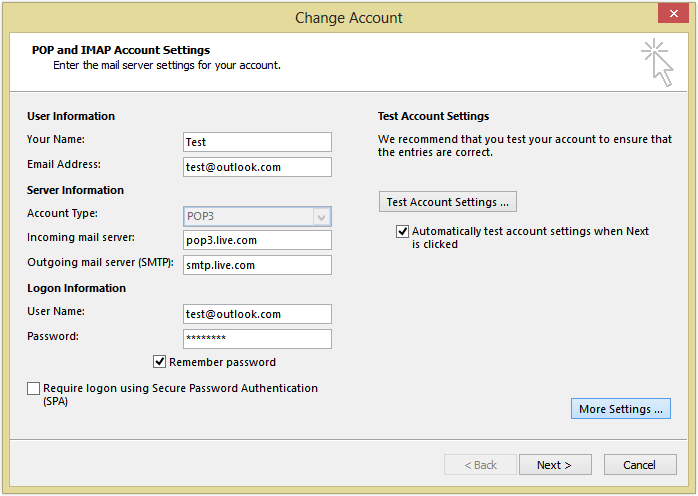Setting up your email client to connect to Live.com’s mail server couldn’t be simpler.
Live.com provides an intuitive and secure email service, enabling users to send and receive emails using any major mail client – from Outlook and Thunderbird to more obscure ones like Apple Mail – without hassle or delay. Creating your account with Live.com’s mail server takes only minutes of your time!
In this guide, we’ll walk you through all the steps required to set up an email client with Live.com’s mail server. We will cover both popular mail clients as well as any settings needed for a successful setup. In case there are any problems along the way, we also include troubleshooting tips.
At the conclusion of this article, you’ll have all of the knowledge and information necessary to connect your email client to Live.com’s mail server and begin sending and receiving emails straight away!
Table of contents
Incoming Mail Server (POP3/IMAP) Settings for Live.com
Setting up your email client with Live.com’s mail server requires entering specific settings. Of particular note are its incoming mail server settings (POP3/IMAP).
Setting up Live.com email properly begins with using the correct POP3/IMAP settings for Live.com email accounts. Here are the settings needed to start:
- Server address: pop3 or imap.live.com
- Port number: 995 (for POP3) or 993 (for IMAP)
- SSL encryption: enabled
- Username: {your email address}
- Password: {your password}
Once you’ve entered these details, your new mail client should be ready and set up to use Live.com’s mail server!
Outgoing Mail Server (SMTP) Settings for Live.com
If you plan to use an email client and manage emails using outgoing Mail Server (SMTP) settings, they must first be configured accordingly. SMTP settings need to include your mail server details which you can do so through your client settings.
Here’s how you can set up your email client with Live.com’s mail server:
- Type of incoming server: IMAP
- Server address: imap-mail.outlook.com
- Port number: 993
- Encryption method: SSL
- Type of outgoing server (SMTP): SMTP
- Server address: smtp-mail.outlook.com
- Port number: 587 or 25, depending on your local ISP
- Encryption method: TLS/STARTTLS
Setting Up Outlook 2019/2016/2013 With Live.com
Using Microsoft Outlook to access emails with your Live.com account is one of the more popular options when it comes to managing emails. Here’s how to configure it with your Live.com mail server:
1. Open Outlook and click on File
On the File menu, click on Account Settings and select Account Settings from the drop-down list.
2. Click “New”
This will open a new window where you need to select “Manual setup or additional server types” and click “Next”.
3. Choose “POP or IMAP”
Once in the Choose Service window, select “POP or IMAP” and click “Next”.
4. Enter Your Account Information
In this step, you need to provide your Live.com email address along with a password and type in the Live POP3 or IMAP settings in the corresponding boxes — incoming server name: pop3/imap.live.com while outgoing server name: smtp-mail.outlook.com — and then press “More Settings” before proceeding to the next step – Outgoing Server tab – and ticking My outgoing server (SMTP) requires authentication box and select Use same settings as my incoming mail server before clicking OK once done filling in all information required for your mailbox configuration for Outlook 2019/2016/2013 with your Live account.
Configuring Gmail With Your Live.com Email Account
Setting up your Gmail account with your Live.com email account is not as difficult as it sounds. All you’ll need is your username and password, and a few short steps to follow. Here’s how:
- Open the settings menu from the Gmail homepage and select Accounts and Import.
- Choose Add a Mail account from the Check Mail from other accounts section.
- Enter your full Live.com email address in the settings page that opens, then click Next step.
- Choose IMAP as the account type, then make sure to enter the correct information for both incoming and outgoing server settings (incoming mail server is imap-mail.outlook.com, outgoing mail server is smtp-mail.outlook.com).
- Enter your Live account username and password, then click Done to finish setting up Gmail with your Live account email address!
Adding a Live.com Email Account to Apple Mail
Setting up a Live.com email account in Apple Mail is quick and easy. Here’s how to get started:
- Open Apple Mail and click the ‘Mail’ tab at the top of the window.
- Select ‘Add Account…’ from the list of options that show up
- On the Setup Account window, fill in the fields for your Live.com email address and password, then click ‘Continue’.
- Enter your name, a description for this account, and then select ‘Live.com’ from the type of account drop-down menu
- Finally, click ‘Create’ to complete the setup process
You can now start using your Live.com email in Apple Mail to send and receive emails as usual!
Using Thunderbird to Access Your Live.com Email
Setting up your Live.com email account with the Thunderbird email client is easy and straightforward. The following steps will guide you through the process of configuring your account:
- Open Thunderbird and click on the “Settings” icon.
- Select “Account Settings” from the menu that appears.
- Under the “Account Actions” section, click “Add Mail Account”.
- Enter your name, email address, and password into the provided fields.
- Make sure to select “IMAP” as the type of incoming server you would like to use.
- Enter imap-mail.outlook.com as your incoming server hostname and port 993 for encryption type SSL/TLS (this is often the default setting).
- Enter smtp-mail.outlook.com as your Outgoing (SMTP) server hostname and port 587 for encryption type STARTTLS (this is often the default setting).
- Click “Create Account”.
9 After a brief period, Thunderbird will display a confirmation that your mail account has been successfully created, and you can begin using it immediately by clicking on its icon from the list of folders displayed on the left side of the screen.
Common Errors in Setting up Email Clients
Setting up an email client may be tricky, but not impossible. There may be some common hiccups when trying to sync Live.com’s mail server with your client email client.
Faulty Configuration
One of the first mistakes you might make when setting up your mail client may be entering incorrect configuration information. Make sure you double-check every setting you enter when setting up the account to ensure everything is correct; failing to do so may result in connection failure and bounced messages due to authentication failure.
Error in password or Login name entry
If your configuration information is correct but still having trouble connecting, this could be down to using an incorrect password or login credentials on your mail client program. Make sure that these match what was used when signing into the Live.com account and if necessary change them accordingly to gain entry.
Software Version Incompatibilities
Your email client could also be incompatible with Live.com’s mail server if it’s running an older version than what’s supported by their servers. Ensure you use the most up-to-date version of your email client to avoid connection problems caused by software incompatibilities between it and Live.com’s setup.
Conclusion
In this article, we discussed how to connect your email client to Live.com’s mail server. By following the information presented herein, any mail client for Live.com can now be successfully set up using its settings: inbound/outbound server addresses/ports/SMTP server addresses/POP mail addresses must all be properly configured in order to send and receive emails through Live.com successfully and efficiently – thanks to this information presented herein you will now have all the knowledge necessary for setting up any mail client for Live.com successfully!
By now having successfully configured and set up any mail client for Live.com you will have successfully configured any mail client that uses Live.com.