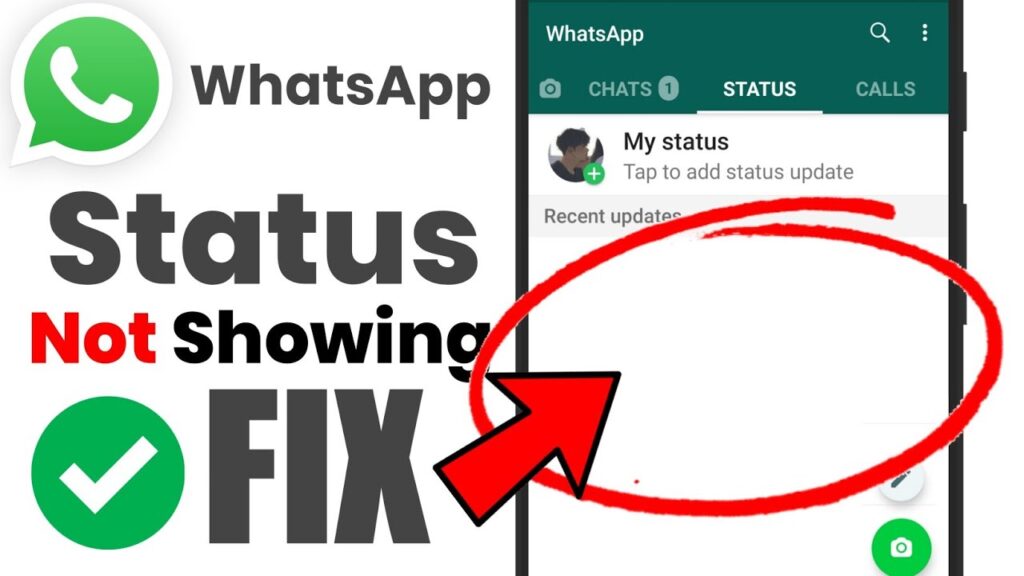WhatsApp Status can be set up with text, images, videos, or even voice notes to share. WhatsApp Status allows you to easily share important information or announcements with your contacts. You can check who has viewed your WhatsApp status. If you cannot check the views of your WhatsApp Status, you will not be able to confirm that your message was sent to all your contacts. This is what some users experience. Here are some solutions to the problem of WhatsApp Status Views not showing up on iPhone and Android.
1. Turn on Read Receipts
Turn on Read Receipts if you can’t see the status viewer on WhatsApp. If you disable this feature, your contacts will not know if you’ve read their message. You can use this method to fix the problem of WhatsApp Status not showing up on iPhone or Android.
For iPhone
- Open WhatsApp on iPhone.
- Click on Settings in the lower-right corner.
- Tap on Privacy.
- If this feature was previously disabled, scroll down and tap on the toggle next Read Receipts.
- Tap on Status in the lower-left corner of the screen to see if the issue has been resolved.
On Android
- Open WhatsApp on Android.
- Click on the three dots at the top right corner.
- Select Settings
- Tap on Privacy.
- If this feature was previously disabled, tap the toggle next Read Receipts.
- Tap the Status Bar to see if you have solved the problem.
2. WhatsApp Status Privacy Settings
The privacy settings can also be a reason why your WhatsApp status is not showing any views. You can prevent some of your contacts checking your status. This could cause problems with the WhatsApp Status view. Here’s how you can restore your iPhone or Android to its original settings.
For iPhone
- Open WhatsApp on iPhone.
- Click on Settings in the lower-right corner.
- Tap on Privacy.
- Select Status
- Verify that your status can be viewed by everyone.
- Tap the Status icon and go back to see if you have solved the problem.
On Android
- Open WhatsApp on Android.
- Select Settings by tapping the three vertical dots at the top right corner.
- Select Privacy.
- Select Status
- Verify that your status can be viewed by everyone.
- Tap the Status tab again to see if the issue has been resolved.
3. Force Quit WhatsApp and Relaunch it
There is a simple solution to these problems on iPhones and Androids. If your WhatsApp Status Views are still not appearing, you can try the same.
For iPhone
- Swipe up and hold the iPhone home screen to reveal background app windows.
- Swipe up to delete the app.
- Relaunch WhatsApp to see if it fixes the issue.
On Android
- Tap the App Info icon after pressing the WhatsApp icon.
- Force Stop: Tap the Force Stop button.
- Click on OK to confirm.
- Close App Info, and then relaunch WhatsApp.
4. Update WhatsApp
Update WhatsApp on your iPhone/Android device as a last resort. You can eliminate bugs and glitches by updating WhatsApp.
Make your WhatsApp Status Seen
If your WhatsApp Status is not showing, these solutions can help. WhatsApp Status is similar to Instagram Stories. You can share videos for up to 30 seconds with your contacts via WhatsApp Status. If you’ve shot a longer video than 30 seconds, posting it in one video can be difficult. Check out our article to find out how to upload more than 30-second WhatsApp Status videos.